|
The Biometric Time Sheet app is mainly used to upload your data from biometric dat/text file into this app to generate time sheet. By default, the system uses the first Time In and the last Time Out of the employee when generating time sheet of each employee.
Step-by-step instructions:
1. Open Cenral Menu. Your Central Menu maybe different from the screenshot below as each user can have different menu and access rights.
2. Select Systems ->Attendance Monitoring System
3. Double-click Master Files -> Biometric Time Sheet. Latest version is v6.
4. Enter Covering Period to retrieve saved data, if any.
5. Click Ok and you will be redirected to Biometric Time Sheet tab window.
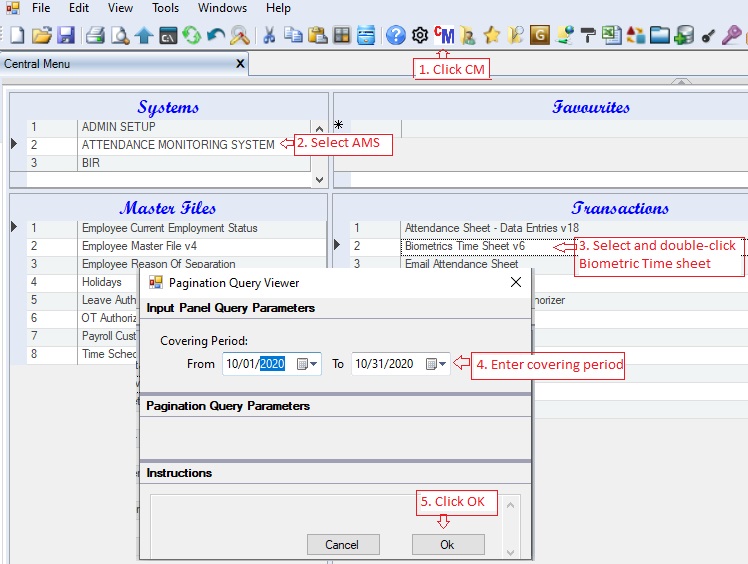
6. Add new record under the data grid, Biometric Header
7. Upload biometric dat/text file into the datagrid, Biometric Detail. You can use Copy/Paste or Import/Export in uploading the biometric data.
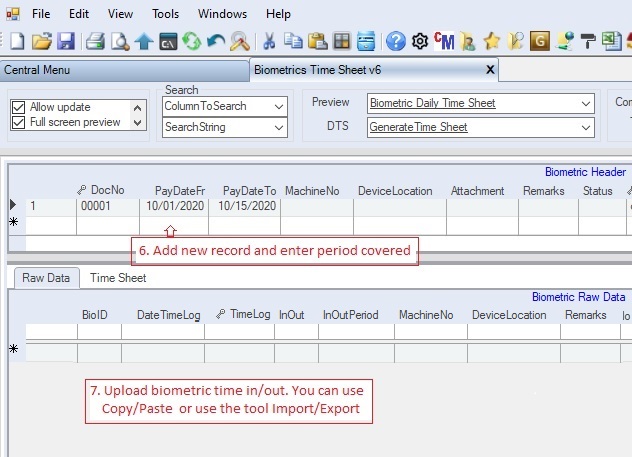
Using Copy/Paste method to upload biometric data.
7. Open biometric dat/text file using Notepad. Most biometric machines save their data using DAT file which can be opened using Notepad.
8. Highlight the data you wish to copy
9. Righ-click and copy the data. In this sample the data contains the BiometricID and TimeIn/Out as the first and second column
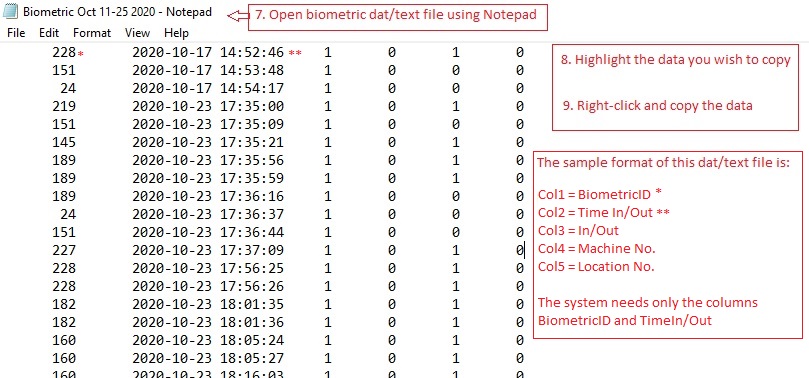
6. Click Save to persist changes made to the database.
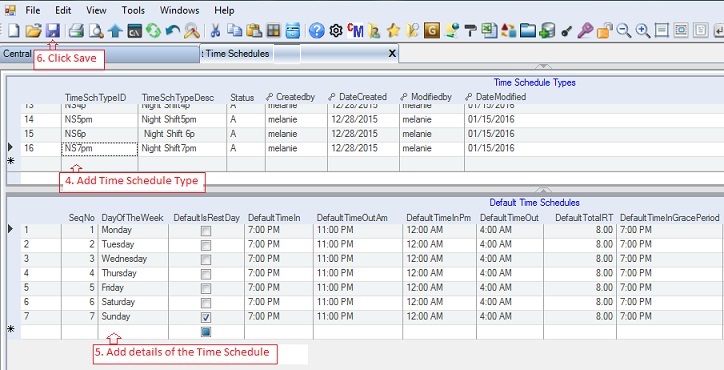
Data Definition for Time Schedule Types
Database Table Name: pay_TimeSchType
Primary Key: TimeSchTypeID
|
Column Name
|
Sample Value
|
Description
|
|
TimeSchTypeID
|
DS8
|
AlphaNumeric value. Night Shift starts at 7pm
|
|
TimeSchTypeDesc
|
Day Shiftt 8am
|
Descriptive note of the Time Schedule Type.
|
|
Status
|
A
|
A=Active; I=InActive.
|
|
Createdby, DateCreated, Modifiedby, DateModified
|
|
These columns are called audit trails. Their values are auto-generated. One who created or modified the app. It is assumed that the current user is the one who created or modified the record.
|
:
Data Definition for Time Schedules
Database Table Name: pay_TimeSchedule
Primary Key: TimeSchTypeID + DayOfTheWeek
|
Column Name
|
Sample Value
|
Description
|
|
TimeSchTypeID
|
DS8
|
Hidden column. Child Key and part of the primary key..
|
|
SeqNo
|
1
|
The sequence number of the daily time schedule. It usually starts with Monday.
|
|
DayOfTheWeek
|
Monday
|
The day of the week
|
|
DefaultIsRestDay
|
False
|
Check if the day is a rest day
|
|
DefaultTimeIn
|
8:00am
|
The default time in of the employee
|
|
DefaultTimeOutAm
|
12:00pm
|
The default time out of the employee before lunch break.
|
|
DefaultTimeInPm
|
1:00pm
|
The default Time In in the afternoon
|
|
DefaultTimeOut
|
5:00am
|
The default Time Out in the afternoon
|
|
DefaultTotalRT
|
8
|
The total regular time during the day. Usually it's 8 hours
|
|
DefaultTimeInGracePeriod
|
8:10am
|
The grace period that the employee is allowed to time in with no late deduction.
|
|
DefaultTimeInCutOff
|
12:00pm
|
The time in cut-off in the morning. Ex: 10:00am, the employee must time in on or before 10:00am; otherwise, it will be considered half-day. 12:00pm means no cut-off.
|
|
DefaultLunchBreak
|
12.00
|
|
|
DefaultMidNightBreak
|
0.00
|
|
|
DefaultLunchBreakDeduction
|
1
|
The number of hours to be deduction during lunch break. It is usually 1 hour.
|
|
DefaultOTBreakDeduction
|
0
|
The number of hours to be deducted when rendering OT. Ex: If employee OT computation starts at 5:30pm then this is 0.50 hr to indicate that 30-minute break is given from 5:00-5:30pm. If there is no OT break, then put 0.
|
|
DefaultMidNightBreakDeduction
|
0
|
The number of hours to be deducted when rendering overnight OT. Ex: If employee OT computation starts at 1:00am then this is 1 hr to indicate that 60-minute break is given from 12:00mn-1:00am. If there is no OT break, then put 0.
|
|
DefaultMinOT
|
.5
|
The number of hours that the employee must satisfy before an OT will be paid. In this case 0.50 means the employee must render at least 30-minute OT. If he/she renders only 20 minutes, then this OT will not be paid.
|
|
DefaultMinRT
|
0
|
The number of hours that the employee must satisfy before a RT will be paid. In this case 1 hr means the employee must render at least 60-minute at work before it is considered as present. If he/she renders only 30 minutes, then he/she is considered absent.
|
|
DefaultMaxUndertime
|
|
The maximum undertime in hours that the employee is allowed to be considered as present. If the employee exceeds the maximum he/she will be considered as half-day or absent.
|
|
Status
|
A
|
A=Active; I=InActive.
|
|
Createdby, DateCreated, Modifiedby, DateModified
|
|
These columns are called audit trails. Their values are auto-generated. One who created or modified the app. It is assumed that the current user is the one who created or modified the record.
|
|