|
This tutorial shows how to start with an existing database and quickly create or modify a module application that enables users to interact with the data. The T10 scaffolding feature enables to automatically generate code for displaying, updating, creating and deleting data.
Step-by-step instructions:
1. Click Cemtral Menu.
2. Select Systems -> ADMIN SETUP
3. Double-click Transactions ->Setup V4. You will be redirected to Pagination Query Viewer window.
You can also use the short-cut key CTRL+F1 or click the Setup icon  to open this module. to open this module.
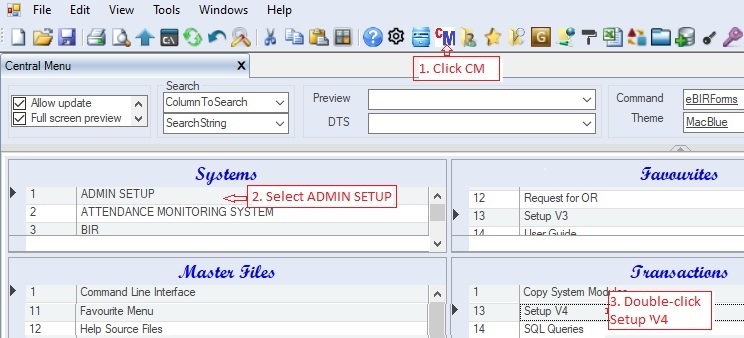
4. Enter System Group ID that you want to customize, leave blank to retrieve all modules.
5. Click Ok. You will be redirected to Setup tab window.
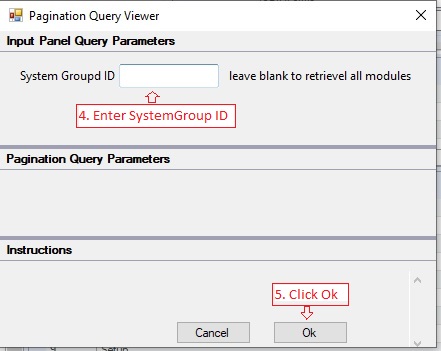
The following screenshot shows the full screen of Setup module where you are going to delovelop or modify existing application module:
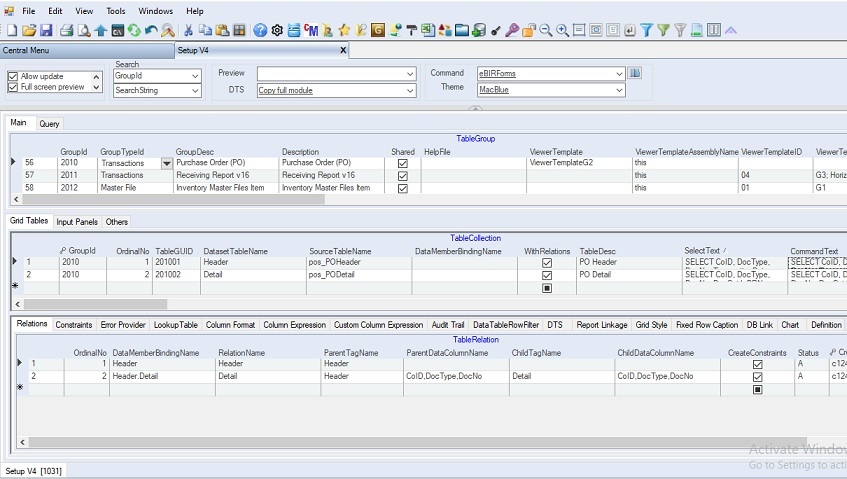
Definitions of the tabs and datagrids:
TableGroup - shows all the developed application modules. You can select and modify an existing module. Moreover, you can add new module as needed. This serves as the top-level parent. This is where your specific application module is named and shown in the Central Menu.
TableCollection - contains the data grid(s) or table(s) associated with each TableGroup. This is where your SELECT statement is constructed. Each Select statement is shown on a grid where the user can intereact with the data. The Viewer Template selected in the TableGroup must contain enough grids to accommodate all the Select statements.
Relations - defines the master-detail relationships of the TableCollection, if any.
Constraints - contains two datagrid 1) TableConstraint and ColumnConstaint that define the constraints for each table and column, respectively
Error Provider - contains two datagrid 1)RowErrorProvider and ColumnErrorProvider that define the asscociated errors for each table and column, respectively.
Lookup Table - contains three datagrid 1) ColumnValueItem that defines the value items associated to a column, 2) ColumnDropDown that defines the column dropdown associated to a column and 3) ColumnLookupViewer that defines the lookup table associated with to a column
Column Format - contains three datagrid 1) ColumnFormat that defines the format of a column. Ex: Lock, Hidden, Required, Color, Number Format, Cell Style, etc. 2) ColumnHyperlink defines a column as hyperlink and 3) ColumnPad that defines the length and pad character.
Column Expression - contains two datagrid 1) ColumnDefaultValue that defines the default value of column and 2) ColumnFormula that defines the column expression of a column
Custom Column Expression - contains three datagrid 1) ColumnCustomFormula that defines the formula of a column 2) ColumnTrigger that defines the column(s) that will participate and 3) lnkColumnTriggerToCustomerFormula that links the ColumnTrigger to ColumnCustomFormula
Audit Trail - defines the associated table to serve as audit trail by saving any changes (add, delete and update) made to a table.
DataTableRowFilter - defines a row filter whenever the table got focus
DTS - contains two datagrid 1) DTS that defines the dts whether it's Import or Export services and 2) DTS List that defines the list of dts to be executed when the DTS is triggered
Report Linkage - contains four datagrid 1) ReportCatalog that defines the report description, 2) ReportDocument that defines the report template file to be used, 3) ReportDataSource that defines the datasource to be pushed to the report template and 4) ReportDataDefinition that defines the data definition or parameters to be filled up, if any.
Grid Style - defines the datagrid styles, the TableCollection itselft has grid style that you can use.
Fixed Row Caption - defines the Row Headers. This is used by FlexGrid
DBLink - defines the Systems that the specific module will be available
Chart - defines Chart of a dashboard.
|