|
The Holidays master file refers to the holidays for the given year. It is used by the system when computing holiday pay.
Step-by-step instructions:
1. Open Cenral Menu. Your Central Menu maybe different from the screenshot below as each user can have different menu and access rights.
2. Select Systems ->Attendance Monitoring System
3. Double-click Master Files -> Holidays. You will be redirected to Holidays tab window.
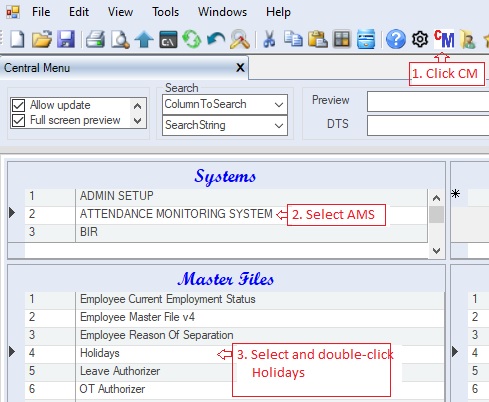
4. Add the year under the Year data grid.
5. Add the holidays for the year in #4 above.
6. Click Save to persist changes made to the database.
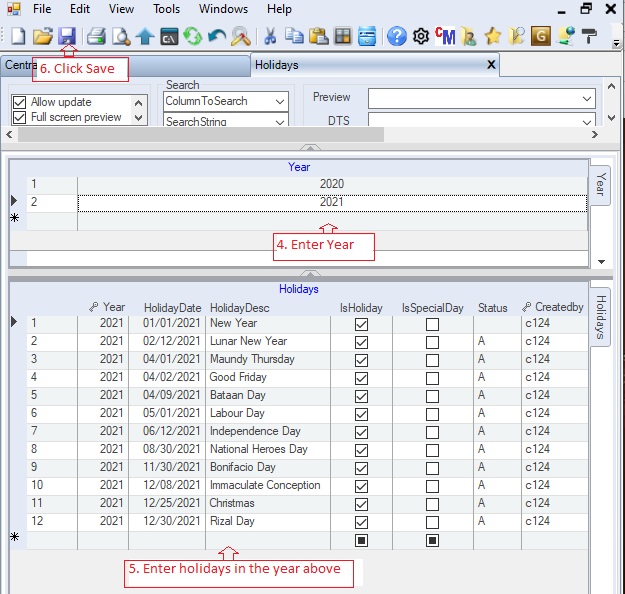
Data Definition for Year
Database Table Name: pay_Holiday
Primary Key: Year
Select Statement: SELECT DISTINCT Year FROM pay_Holiday
|
Column Name
|
Sample Value
|
Description
|
|
Year
|
2021
|
Year which serve as the parent grid.
|
|
The system uses the same table as the Holiday data grid as this master file contains few records only.
|
:
Data Definition for Holidays
Database Table Name: pay_Holiday
Primary Key: HolidayDate
Select Statement: SELECT Year, HolidayDate, HolidayDesc, IsHoliday, IsSpecialDay, Status, Createdby, DateCreated, Modifiedby FROM pay_Holiday ORDER BY HolidayDate
|
Column Name
|
Sample Value
|
Description
|
|
Year
|
2021
|
Automatically filled-up based on the current year selected in the Year data grid
|
|
HolidayDate
|
01/01/2021
|
The date of the holiday.
|
|
HolidayDesc
|
New Year
|
Description of the holiday
|
|
IsHoliday
|
Checked
|
Checked if the day is an holiday
|
|
IsSpecialDay
|
Checked
|
Checked if the day is declared as Non-working Day
|
|
Status
|
A
|
A=Active; I=InActive.
|
|
Createdby, DateCreated, Modifiedby, DateModified
|
|
These columns are called audit trails. Their values are auto-generated. One who created or modified the app. It is assumed that the current user is the one who created or modified the record.
|
|