|
The App Gallery contains the list of all developed applications. You can update or add new apps using this module; all you need to learn is T-SQL The T10 scaffolding feature enables to automatically generate code for displaying, updating, creating and deleting data.
Opening the App Gallery, step-by-step instructions:
1. Click Cemtral Menu.
2. Select Systems -> ADMIN SETUP
3. Double-click Transactions ->App Gallery. You will be redirected to App Gallery tab window.
You can also use the short-cut key CTRL+F1 or click the App Gallery icon  to open this module. to open this module.
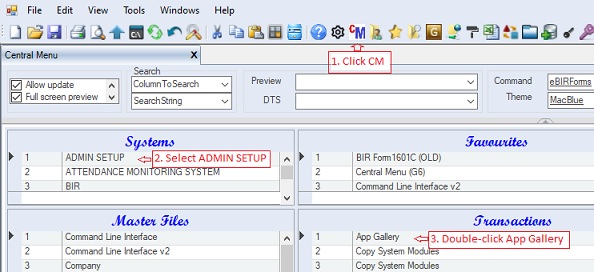
4. Enter System Group ID that you want to customize, leave it blank to retrieve all apps.
5. Click Ok.
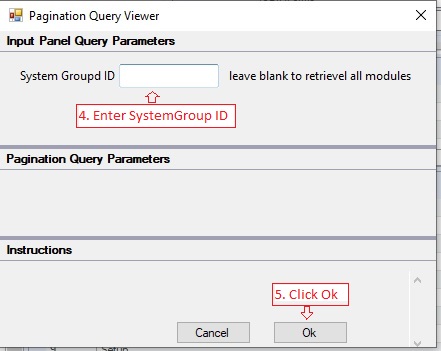
6. Enter Password
7. Click Go button.You will be redirected to App Gallery tab window.
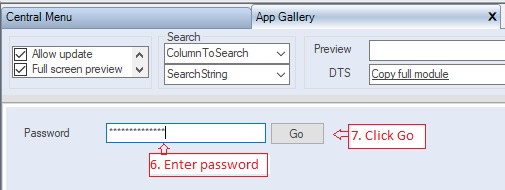
The following screenshot shows the full screen of App Gallery module where you can develop new app or modify an existing one.
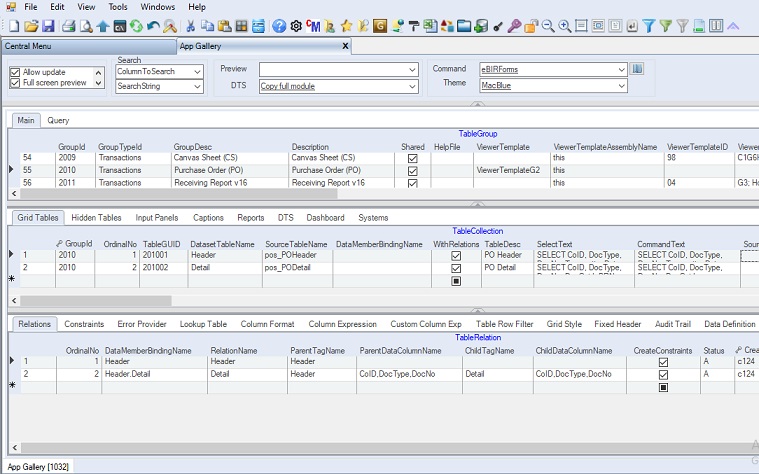
See App Gallery - Data Defintions for detailed explation of each tab and grid
|