|
|
The App Gallery is where you add or modify system applications. Take time to read this data definition before modifying or creating new apps.
Following is the screenshot of the App Gallery:
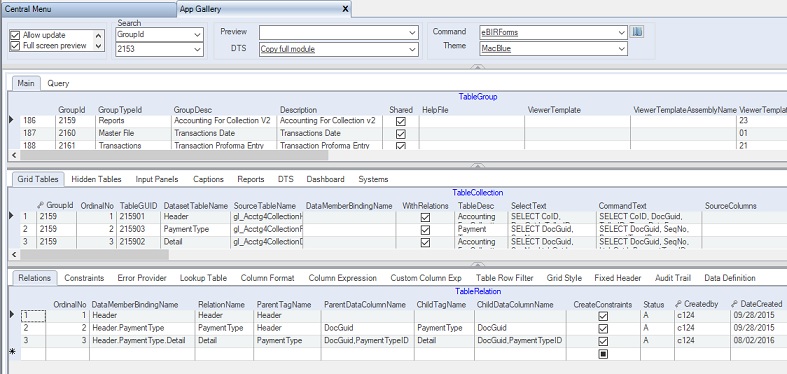
The App Gallery contains two major tabs as follows:
1) Main - the tab where you modify or create a new app.
2) Query - the tab that you can use to execute SQL queries. However, it is recommended that you use the SQL Server Management Studio.
Under the Main tab window, you will see several datagrids where you develop or modify an existing app. Following are the data definition of each datagrid.
1) Table Group - the top-level parent table of the App Gallery. It contains the list of all developed apps.
|
Column Name
|
Sample Value
|
Description
|
|
GroupId
|
2153
|
Primary and unique key column of the table. It is recommended to use 4 digit number.
|
|
GroupTypeId
|
Master File
|
Choose from the dropdown list:
1. Master File - intended for one table master file menu app.
2. Multiple Master Files - intended for one or more tables master file menu app.
3. Transactions - intended for transactions data entry menu app
4. Reports - intended for generating reports menu app
5. Systems - obsolete. Intended for app not to be altered.
6. Central Menu - intended for Central Menu app
|
|
GroupDesc
|
Vendors
|
The name of the app. The value will also be shown in the Menu.
Note: It is better to create a new version than updating an existing one. Later, you can delete the old version when a new version becomes stable.
|
|
Description
|
Vendors master file
|
Descriptive note about the app
|
|
Shared
|
Checked
|
If Checked or Shared, all users will automatically able to access the app via the default Central Menu
|
|
HelpFile
|
|
Optional only. Related help file, if any. The system is shipped with default help file
|
|
ViewerTemplate
|
|
The name of embedded viewer template. The viewer template serves as the UI. You can leave this blank and select a template using ViewerTemplateID below as there are more UIs to choose from.
|
|
ViewerTemplate
AssemblyName
|
|
The assembly name of the embedded template.
|
|
ViewerTemplateID
|
01
|
Viewer template to be used, if embedded template is not provided. See Viewer Template for details
|
|
ViewerTemplateDesc
|
G1
|
Column is locked. Description of the viewer template based on selected ViewerTemplateID above. In this case G1 means one grid. You need a template with one grid only since there is only one Select Statement to be attached to the UI
|
|
SystemID
|
GL
|
The System where the app is associated. You may link the app to several systems through the Systems tab.
|
|
RetrieveAllRecords
|
Checked
|
Always check this so that the system will retrieve the given records. However, if there is a filter or where clause in the Select Statement, it will only retrieve records meeting the filter condition.
|
|
TopMostParent
TableName
|
|
Serves as the table where the filter clause will be used in the WhereClause builder. This is also used as the main table by the Document Numbering when mode is continues
|
|
DocModeExp
|
|
Obsolete as the table collection has its own DocModeExp column now.
|
|
DocDefinedLengthExp
|
|
Obsolete as the table collection has its own DocDefinedLengthExp column now
|
|
GroupWhereClause
|
|
Optional only. Where Clause statement to be applied by replacing the variable @GroupWhereClause in the Select Statement, if any.
|
|
PaginationSchema
|
|
Obsolete. Default Pagination Schema
|
|
PaginationInputPanelGuid
|
|
The Pagination Input Panel to be used, if any, before executing Select Statements. This is usually used as a filter condition in the Select Statement
|
|
PaginationInstruction
|
|
Descriptive instructions to be shown to the user, if any
|
|
LookupSelectText
|
|
Optional only. Lookup table to serve as filter clause for the TopMostTableName. This is only needed if you choose to unchecked RetrieveAllRecords as mentioned above
|
|
LookupPrimaryKeys
|
|
Optional only. Primary keys for the lookup
|
|
LookupRetrieveAllRecords
|
|
Optional only. If checked all records in the LookupSeletecTExt will be retrieved.
|
|
LimitedTransactionEntry
|
|
Obsolete.
|
|
Password
|
|
Enter password to disable editing of the current app module
|
|
ConfirmPassword
|
|
Enter password to enable editing the current app module
|
|
ShareToDeveloper
|
Checked
|
Check to give intention to share your app to other developers
|
|
Status
|
|
A=Active; I=InActive; L=Locked which will avoid inadvertent changes.
|
|
SeqNo
|
|
Hidden column. Use only for sorting the Select Statement of the TableCollection grid.
|
|
GroupIDLink
|
|
Obsolete.
|
|
Createdby, DateCreated, Modifiedby, DateModified
|
|
These columns are called audit trails. Their values are auto-generated. One who created or modified the app. It is assumed that the current user is the one who created or modified the record.
|
2) TableCollection - Contains the list of Select Statements to be shown to the user through the Viewer Template. Each resultset of the Select Statement will be linked to grid controls where the user can intereact with the data.
The Viewer Template selected in the TableGroup must contain equal number of grid controls to accommodate all the Select Statements in this Table Collections. In this sample, the template has only one grid because there is only one Select Statement.
Fill-up TableCollection as follows:
|
Column Name
|
Sample Value
|
Description
|
|
GroupId
|
2153
|
Auto-filled. Value is the same as TableGroup because this is a child key.
|
|
OrdinalNo
|
1
|
The order number in which the grid tables are created and linked to the viewer template
|
|
TableGuid
|
215301
|
Follow this syntax: GroupID+0#: Ex: 215301.
Serves as the primary key of the this table.
|
|
DatasetTableName
|
Vendor
|
The name of the table in the generated dataset
|
|
SourceTableName
|
mf_Vendor
|
The actual table name in the database
|
|
DataMemberBindingName
|
|
The complete bindining name of the table in a master-detail view. Leave blank when there is no binding relation
|
|
WithRelations
|
Unchecked
|
Check if a master-detail relationship exists
|
|
TableDesc
|
Vendor v3
|
This serves as the table caption of the grid.
|
|
SelectText
|
(SQL Select)
|
An SQL Select statement to retrieve the data from the database. The data are shown in the grid
|
|
CommandText
|
(ADO.Net Command Text )
|
The command text in saving the changes to the database. The length of the columns are set using this statement. See ADO.Net for details
|
|
SourceColumns
|
(optional)
|
The actual database column names to be mapped to DatasetColumns
|
|
DatasetColumns
|
(optional)
|
The dataset column names to be mapped to SourceColumns
|
|
PrimaryKey
|
VendorCode
|
The primary key in saving the data. This will also be the field in renumbering the datatable, if needed.
|
|
AdditionalKey
|
|
Additional primary keys. The field name, if mone that one, must be separated by comma
|
|
DateGLColumn
|
|
The field name to use when document numbering mode is set to Yearly or Monthly. The cell value in this column will serve as the year of the document number. Ex: 201900001
|
|
DocModeId
|
Continues
|
The document numbering mode to be used. Follwing are the dropdown list:
1. Manual - number is manullay encoded
2. Continues - number is continues
3. Yearly - number is continues yearly
4. Monthly - number is continues monthly
5. Variable - the mode is dependent on a variable
|
|
DocModeID2
|
|
An expression for dynamic number of the document. This is similar to Variable numbering mode
|
|
DocDefinedLength
|
5
|
The length of the document number padded with 0. Ex: 00001
|
|
AcceptChangesAtOnce
|
|
Check only if you are not going to save any changes made in the grid. This is usually Checked in reports where data are retrieved but need not to be saved
|
|
AllowEditingPrimaryKey
|
|
Check if you allow user to edit primary key.
|
|
AllowAddNew
|
Check
|
Check if you allow user to add new record in the grid
|
|
AllowUpdate
|
Check
|
Check if you allow user to edit records in the grid
|
|
AllowDelete
|
|
Check if you allow user to delete records in the grid. For master file, this is usually uncheck to avoid orphant records
|
|
AllowOldRowDelete
|
|
Check if you allow user to delete previously saved records
|
|
AllowSorting
|
Check
|
Check to allow user to sort data by clicking the column header
|
|
AllowFiltering
|
|Check
|
Check to allow user to filter data using filter bar
|
|
AllowImporting
|
Check
|
Check to allow user to import data into the grid using the Import/Export Tool
|
|
AllowExporting
|
Check
|
Check to allow user to export data into the grid using the Import/Export Tool
|
|
AllowDrag
|
|
Check to allow user to dragging of data to other grid
|
|
AllowDrop
|
|
Check to allow user to dropping of data into other grid
|
|
DeleteAfterDragAndDrop
|
|
Check to delete the dragged record after dropping. This works like row cut/paste
|
|
DragAndDropControlName
|
|
Name/s of the grid participating in the drag and drop
|
|
ShowColumnFooter
|
|
Show grid column footer
|
|
ShowEmptyRows
|
|
Show grid empty row
|
|
ShowFilterBar
|
Check
|
Show grid filter bar
|
|
ShowRecordSelector
|
Check
|
Show grid record selector
|
|
ShowRowNo
|
Check
|
Show the row number on the left side, like in Excel
|
|
AlternatingRows
|
Check
|
Show grid alternating row style
|
|
DirectionAfterEnterEnum
|
|
Movement direction after the user press ENTER key as follows:
1. MoveDown
2. MoveLeft
3. None
4. MoveRight - default value
5. MoveUp
|
|
MarqueeStyleEnum
|
|
Cell marque style as follows:
1. DottedCellBorder - default value
2. DottedRowBorder
3. FloatingEditor
4. HighlightCell
5. HighlightRow
6. HighlightRowRaiseCell
7. NoMarquee
8. SolidCellBorder
|
|
FixedRowCount
|
|
Fixed row for flexgrid only
|
|
FreezeColumnPosition
|
|
Column to be frozen from the left. At run-time the user can still freeze a column
|
|
Zoom
|
|
Default Zoom In/Out of the grid. At run-time the user can still zoom in/out the grid.
|
|
FontCaptionStyle
|
|
Font to be used by the grid
|
|
FontHeaderStyle
|
|
Font style for the header of the grid
|
|
FontDetailStyle
|
|
Font style for the details of the grid
|
|
FontFooterStyle
|
|
Font style for the footer of the grid
|
|
CaptionHeight
|
|
Height of the grid caption
|
|
ColumnCaptionHeight
|
|
Height of the grid column header
|
|
ColumnCaption
VertAlignment
|
|
Vertical alignment of the column header
|
|
RowHeight
|
|
Row height of the grid
|
|
FooterHeight
|
|
Height of the grid's footer
|
|
ForeColor
|
|
Forecolor of the grid
|
|
BackColor
|
|
Backcolor of the grid
|
|
CaptionForeColor
|
|
Forecolor for the grid's caption
|
|
CaptionBackColor
|
|
Backcolor for the grid's caption
|
|
HeaderForeColor
|
|
Forecolor for the grid's header
|
|
HeaderBackColor
|
|
Backcolor for the grid's header
|
|
DetailForeColor
|
|
Forecolor for the grid's details
|
|
DetailBackColor
|
|
Backcolor for the grid's details
|
|
EvenRowForeColor
|
|
Forecolor for the grid's even row
|
|
EvenRowBackColor
|
|
Backcolor for the grid's even row
|
|
OddRowForeColor
|
|
Forecolor for the grid's odd row
|
|
OddRowBackColor
|
|
Backcolor for the grid's odd row
|
|
FooterForeColor
|
|
Forecolor for the grid's footer
|
|
FooterBackColor
|
|
Backcolor for the grid's footer
|
|
VerticalAllignment
|
|
Grid's vertical alignment as follows:
1. Top - default value
2. Center
3. Bottom
|
|
DataView
|
|
Data view of the grid as follows:
1. Normal - default value
2. Form
3. GroupBy
4. Inverted
5. Hierachical
6. MutipleLines
|
|
AutoIncrement
ColumnName
|
|
Obsolete. Use the Column Format table. The system will automatically fill-up the column in sequence.
|
|
AutoDecrement
ColumnName
|
|
Obsolete. Use the Column Format table instead The system will automatically fill-up the column in sequence using negative value
|
|
AutoNumbered
ColumnName
|
|
Obsolete. Use the Column Format instead. This is similar to Auto Increment above but using different method in getting the next number
|
|
Status
|
A
|
Record status:
A=Active
I=Inactive
|
Hidden Tables - contains list of Select Statements where the resultsets are usually not shown to the user, if visible, they are shown, you can see them under the Settings tab located at the lower left corner. The resultsets can be used as references only..
|
Column Name
|
Sample Value
|
Description
|
|
SeqNo
|
|
Hiidden. Part of primary key. The value is auto-generated
|
|
GroupId
|
|
Hidden. Auto-filled. Value is the same as TableGroup because this is a child key.
|
|
DatasetTableName
|
|
The name of the table when the Select Statement is generated
|
|
SelectText
|
|
SQL Select Statement that will be evaluated and generated
|
|
Visible
|
|
If Checked, the resultset will be displayed to the user in a separate tab named Settings. Usually, tables here are hidden.
|
|
AllowUpdate
|
|
If Checked, the table data can be changed/updated by the user
|
|
ShowFilterBar
|
|
If Checked, the filter bar will be visible
|
|
Status
|
|
A=Active; I=InActive; L=Locked which will avoid inadvertent changes.
|
|
SeqNo
|
|
Hidden column. Use only for sorting the Select Statement of the TableCollection grid.
|
|
GroupIDLink
|
|
Obsolete.
|
|
Createdby, DateCreated, Modifiedby, DateModified
|
|
These columns are called audit trails. Their values are auto-generated. One who created or modified the app. It is assumed that the current user is the one who created or modified the record.
|
Input Panels - contains the input panel to be placed on a Windows Form to create powerful data input applications. Each input panel is linked to a Viewer Template under the container usually named InputPanel1.
|
Column Name
|
Sample Value
|
Description
|
|
GroupId
|
|
Hidden. Auto-filled. Value is the same as TableGroup because this is a child key.
|
|
SeqNo
|
|
Hiidden and obsolete as InputPanelGuid is now the primary key of the table
|
|
InputPanelGuid
|
|
The ID selected from the Input Panel lookup table. See Input Panels for detaisl
|
|
InputPanelName
|
|
The name of the object when created. This is used as the reference name when using a parser. For uniformity, always use the name InputPanel1
|
|
InputPanelID
|
|
The primary key of the table. The value is usually GroupID+##. Ex: GroupID is 1032 therefore the InputpanelID is 103201
|
|
InputPanelDesc
|
|
Descriptive note about the panel.
|
|
InputComponentNames
|
|
Names of the input component objects
|
|
Status
|
|
A=Active; I=InActive; L=Locked which will avoid inadvertent changes.
|
|
Createdby, DateCreated, Modifiedby, DateModified
|
|
These columns are called audit trails. Their values are auto-generated. One who created or modified the app. It is assumed that the current user is the one who created or modified the record.
|
Captions - defines text value of an object. This is where you can modify the caption of each object of the Viewer Template.
|
Column Name
|
Sample Value
|
Description
|
|
GroupId
|
|
Hidden. Auto-filled. Value is the same as TableGroup because this is a child key. Part of the primary key
|
|
SeqNo
|
|
Hiidden. Part of the primary key. The value is auto-generated
|
|
ControlName
|
|
The name of the control where the text or caption will be applied
|
|
ControlText
|
|
The text or caption to be used when the control is displayed to the user
|
|
Status
|
|
A=Active; I=InActive
|
|
Createdby, DateCreated, Modifiedby, DateModified
|
|
These columns are called audit trails. Their values are auto-generated. One who created or modified the app. It is assumed that the current user is the one who created or modified the record.
|
Reports - contains reports associated with an application which are shown under the Preview combobox. There are four datagrids 1) ReportCatalog that defines the report description, 2) ReportDocument that defines the report template file to be used, 3) ReportDataSource that defines the datasource to be pushed to the report template and 4) ReportDataDefinition that defines the data definition or parameters to be filled up, if any.
Report Catalog - contains the list of reports for a given app. The list of reports are shown on the Preview dropdown object.
|
Column Name
|
Sample Value
|
Description
|
|
ReportCatalogDesc
|
|
Description of the report. The value will also be shown in the Preview dropdown list
|
|
ReportCatalogID
|
|
Primary key of the table
|
|
Instructions
|
|
Instructions to be shown to the user the report is called
|
|
ConstraintsExp
|
|
Constraints to be evaluated before allowing execution of the report. Ex: Allow only printing of approved report
|
|
ShowGlobalSetting
|
|
Check to show print setting
|
|
AllowPrintingBeforeSaving
|
|
Check to allow printing even changes are not yet made. Usually used only for non T-SQL type report
|
|
PrintingMarkTableName
|
|
Table where the value will be saved that the report is printed
|
|
PrintingMarkColumnName
|
|
Column where the value will be saved that the report is printed
|
|
PrintingMarkColumnValue
|
|
Actual value to be saved. Ex: Column: IsPrinted Value: True
|
|
PaginationInputPanelGuid
|
|
Pagination key, if any, to show paginiation query before printing to get user responses. This is usually used to get parameters value from the user
|
|
PaginationSchema
|
|
Paging schema, if any. This is seldom used because the SQL filter is more viable in Windows Form.
|
|
Status
|
|
A=Active; I=InActive
|
|
Createdby, DateCreated, Modifiedby, DateModified
|
|
These columns are called audit trails. Their values are auto-generated. One who created or modified the app. It is assumed that the current user is the one who created or modified the record.
|
|
GroupId
|
|
Hidden. Auto-filled. Value is the same as TableGroup because this is a child key. Part of the primary key
|
|
SeqNo
|
|
Hiidden. The value is auto-generated. Used in sorting of reports also.
|
|
ReportID
|
|
Obsolete. This is transferred to ReportDocument table
|
ReportDocument - contains the list of actual report documents or files for a given app. You can select the list from the Report Templates module.
|
Column Name
|
Sample Value
|
Description
|
|
ReportID
|
|
The key number of the report based on the lookup table Report Templates
|
|
ReportDesc
|
|
Description of the report as set using the Report Template Setup
|
|
ReportName
|
|
The name of the report based on the report itselft. Ex: Crystal Report has a name for the main report and the report
|
|
ReportCaptionExp
|
|
Caption to be used when the report is shown in the Report Viewer
|
|
IsSubReport
|
|
Check if the report is a subreport of the main report. For CR and RDLC report type only
|
|
IsDrillThroughReport
|
|
Check if the report is a drill-through report of the main report. For RDLC report type only.
|
|
ReportTitleExp
|
|
Title of the report. For CR report type only
|
|
ReportPath
|
|
Locked, the valued is taken from the report templates master file. File path of the report.
|
|
IsEmbedded
|
|
Locked, the valued is taken from the report templates master file. File path of the report.
|
|
AssemblyName
|
|
Locked, the valued is taken from the report templates master file. File path of the report.
|
|
ReportCatalogID
|
|
Part of primary key and use also as child key
|
|
Status
|
|
A=Active; I=InActive
|
|
Createdby, DateCreated, Modifiedby, DateModified
|
|
These columns are called audit trails. Their values are auto-generated. One who created or modified the app. It is assumed that the current user is the one who created or modified the record.
|
|
GroupId
|
|
obsolete
|
|
SeqNo
|
|
Park of primay key and use also in sorting of records
|
|
ReportID
|
|
ObsoPark of primay key and use also in sorting of recordslete. This is transferred to ReportDocument table
|
ReportDatasource - contains the list of datasource schema on how the data will be retrieved and be pushed to the report document
|
Column Name
|
Sample Value
|
Description
|
|
DataSourceType
|
|
Type of query to be executed, you may select from the ff dropdown list:
1. T-SQL - an sql select statement
2. StoredProcedure - an sql stored procedure
3. CSV File - an sql select statement using csv file
4. DataSet - the current dataset of the app
5. Table - the table name in the current dataset of the app. Does not honor filter
6. Grid - the name of the grid of the current app. Honor filter values
7. Row - the current row in the current app.
8. JournalEntry - a generated journaly entry based on the records in the grid
9. CompoundedJournalEntry - a compounded journal entry base on records of the grid.
10. ExecuteNonQuery - an sql non-query statement
11. ExecuteScalar - an ado.net scalar statement
|
|
SourceTable
SP_Name
|
|
If the DataSourceType is either Dataset, Table, Row or Grid , the name to the table where the records will be retrieved. For DataSourceType of Stored Procedure (SP), the name of the sp to be called for.
|
|
DatasetName
|
|
Name of the dataset to be used for the resultset. You can use any name like Dataset1 as the system uses the Table Name when mapping datasource to report document
|
|
TableName
|
|
Name of the table for the retrieved records. The system uses this table name when mapping the datasource to a report document.
|
|
SelectText
SP_ParamNamesExp
|
|
An SQL Select staement to be evaluated. If the DataSourceType is StoredProcedure, the parameter names to be passed to the SP
|
|
WhereClause
SP_ParamValuesExp
DataFilter
|
|
For T-SQL datasource type, the Where Clause statement to be attached to the Select Text.
For StoredProcedure datasource type, the values of the parameters to be passed
For Table datasource type, the ado.net filter condition to be applied to a table.
|
|
ImageColumns
|
|
Names of columns containing images
|
|
ImageFilePaths
|
|
File path where the images are located/stored, if any
|
|
ExcelTablePrimaryKey
|
|
Obsolete. You can define the primary key inside the excel report template instead.
|
|
PivotDataFields
|
|
For Excel and Flex reports, the names of the data fields for the report.
|
|
PivotColumns
|
|
For Excel and Flex reports, the names of the columns for the pivot table.
|
|
PivotRows
|
|
For Excel and Flex reports, the names of the rows for the pivot table.
|
|
ChartTypeID
|
|
Type of chart to be shown.
|
|
Status
|
|
A=Active; I=InActive
|
|
Createdby, DateCreated, Modifiedby, DateModified
|
|
These columns are called audit trails. Their values are auto-generated. One who created or modified the app. It is assumed that the current user is the one who created or modified the record.
|
|
ReportCatalogID
|
|
Hidden. Part of primary key and use also as child key
|
|
SeqNo
|
|
Hidden. Part also of primary key and use also as child key
|
|
SeqNo2
|
|
Part of primay key and use also in sorting of records
|
ReportDataDefinition - contains the list of data definition schema of the report document. This is for Crystal Reports and Excel reports type only.
|
Column Name
|
Sample Value
|
Description
|
|
WorksheetName
|
|
For Excel report, the worksheet name where the data object is stored. It is recommended to use the '@' ex: '@CoName or the systax: '{TableName.ColumnName}
|
|
ObjectName
|
|
The name of the object inside the report template where the value will be stored.
|
|
ObjectTypeID
|
|
Type of the object in the report
|
|
TextExp
|
|
Text expression to be evaluated and become the text value of the report object
|
|
FieldMappingSelectText
|
|
Obsolete. Better to identity each object instea. Select text for mapping object and its value
|
|
Status
|
|
A=Active; I=InActive
|
|
Createdby, DateCreated, Modifiedby, DateModified
|
|
These columns are called audit trails. Their values are auto-generated. One who created or modified the app. It is assumed that the current user is the one who created or modified the record.
|
|
ReportCatalogID
|
|
Hidden. Part of primary key and use also as child key
|
|
SeqNo
|
|
Hidden. Part also of primary key and use also as child key
|
|
SeqNo2
|
|
Part of primay key and use also in sorting of records
|
DTS - contains the list of data transer services (DTS) associated with the app. The DTS lists are shown under the DTS combobox. There are two datagrids 1) DTS Header and 2) DTS Details that defines the list of dts to be executed when the DTS is triggered
DTS Header - Serves as the master table. It contains the list of dts to be shown inside the DTS dropdown combobox.
|
Column Name
|
Sample Value
|
Description
|
|
OrdinalNo
|
|
Chronological order number of DTS list as shown in the DTS dropdown list. This is optional only and use for sorting dts list.
|
|
DTSCatalogID
|
|
Primary key of the table. This is auto-filled using the ff syntax: GroupID+00 Ex: 103201
|
|
DTSTypeID
|
|
Ff are the types of DTS:
1. Import - the data generated from the DTS List will be imported into the app.
2. Export - the data in the app will be exported to external file.
|
|
DtsKey
|
|
The key name which serves as menu caption in the DTS dropdown list
|
|
Particulars
|
|
Any descriptive note about the DTS
|
|
Instructions
|
|
Any instructions to be shown to the user when the DTS is executed
|
|
DtsConstraints
|
|
A condition, if any, to be evaluated before DTS can be executed
|
|
PaginationInputPanelGuid
|
|
Pagination Input query parameter to be called, if any, when DTS is called
|
|
PaginationSchema
|
|
Obsolete. Paging schema, if any
|
|
PostMessage
|
|
Message to be shown after the DTS is successfully executed
|
|
SetFocusTo
|
|
Control name to set focus after the DTS is completed
|
|
Status
|
|
A=Active; I=InActive
|
|
Createdby, DateCreated, Modifiedby, DateModified
|
|
These columns are called audit trails. Their values are auto-generated. One who created or modified the app. It is assumed that the current user is the one who created or modified the record.
|
|
GroupId
|
|
Child key for the master-detail relation
|
|
SeqNo
|
|
Park of primay key and use also in sorting of records
|
DTS Details - Contains the list of DTSs to be executed when the DTS is called by the user by clicking the DTS dropdown combobox.
|
Column Name
|
Sample Value
|
Description
|
|
OrdinalNo
|
|
Chronological order in executing the DTSs. If a master-detail is present, always import the data of the master table before the detail table.
|
|
FileNameExp
|
|
For Export DTSType, the file name to be used when exporting the data
|
|
TargetTable
|
|
The table where the retrieved records will be imported
|
|
EmptyTargetTable
|
|
If Checked, the target table will be cleared before the data will be imported.
|
|
DataSourceType
|
|
Type of query to be executed, you may select from the ff dropdown list:
1. T-SQL - an sql select statement
2. StoredProcedure - an sql stored procedure
3. CSV File - an sql select statement using csv file
4. DataSet - the current dataset of the app
5. Table - the table name in the current dataset of the app. Does not honor filter
6. Grid - the name of the grid of the current app. Honor filter values
7. Row - the current row in the current app.
8. JournalEntry - a generated journaly entry based on the records in the grid
9. CompoundedJournalEntry - a compounded journal entry base on records of the grid.
10. ExecuteNonQuery - an sql non-query statement
11. ExecuteScalar - an ado.net scalar statement
|
|
SourceTable
SP_Name
|
|
If the DataSourceType is either Dataset, Table, Row or Grid , the name to the table where the records will be retrieved.
For DataSourceType of Stored Procedure (SP), the name of the sp to be called for.
|
|
SelectText
SP_ParamNamesExp
|
|
An SQL Select staement to be evaluated. If the DataSourceType is StoredProcedure, the parameter names to be passed to the SP
|
|
WhereClause
SP_ParamValuesExp
|
|
For T-SQL datasource type, the Where Clause statement to be attached to the Select Text.
For StoredProcedure datasource type, the values of the parameters to be passed
|
|
SourceTable
SP_Name
|
|
Any instructions to be shown to the user when the DTS is executed
|
|
TransferMode
|
|
Mode of transferring the data. Either via datatable or via grid as follows:
1. AddToGridRows - data will be added using grid's AddNew
2. AddToDataTable - data will be added using ado.net table AddRow
3. MergeToGridRows - data will be updated using grid's AddNew or Update based on the primary key
3. MergeToDataTable - data will be merged using ado.net merge function using the primary key
|
|
PaginationInputPanelGuid
|
|
Pagination Input query parameter to be called, if any, when DTS is called
|
|
RowState
|
|
The inital row state of the imported records as follows:
1. Added - the imported records are marked as newly added.
2. Unchanged - the imported records are marked as unchanged.
|
|
RenumberColumnName
|
|
The column where the value will be renumbered before importing will be applied. Sometimes it is necessary to renumber the values to be consistent with the existing data in the target table.
|
|
TargetColumns
|
|
Names of columns, separated by comma, to be mapped against the Source columns. If blank, all columns with the same name will be mapped.
|
|
SourceColumns
|
|
Names of columns, separated by comma, to be mapped against the Target columns. If blank, all columns with the same name will be mapped.
|
|
PrimaryKeys
|
|
Column names of primary keys, separated by comma when merging is applied. This is important when using Transfer Mode: MergeToGridRows and MergeToDataTable
|
|
AddNotFoundRecord
|
|
When primary key is present, determine if the retrieved records that are not found will be added
|
|
ColumnTypes
|
|
Obsolete. The type of the column for the TargetColumns and SourceColumns
|
|
QuoteColumns
|
|
Obsolete. For Export service, the column where the value will be enclosed in double quotes
|
|
UnQuoteColumnsWhenBlank
|
|
Obsolete. For the QuoteColumns above, when the value is blank there is no need to put double quote
|
|
Status
|
|
A=Active; I=InActive
|
|
Createdby, DateCreated, Modifiedby, DateModified
|
|
These columns are called audit trails. Their values are auto-generated. One who created or modified the app. It is assumed that the current user is the one who created or modified the record.
|
|
DtsCatalogID
|
|
Part of primary key and a child key for the master-detail relation
|
|
SeqNo
|
|
Park of primay key and use also in sorting of records
|
Systems - defines the list of Systems where the app will be included.. You can add several systems for an app to be accessible to different systems.
|
Column Name
|
Sample Value
|
Description
|
|
SystemID
|
|
The System ID selected from the lookup table that the app will be included. Part of the primary key.
|
|
SystemName
|
|
Locked. The system name based on the system id selected.
|
|
Status
|
|
A=Active; I=InActive
|
|
Createdby, DateCreated, Modifiedby, DateModified
|
|
These columns are called audit trails. Their values are auto-generated. One who created or modified the app. It is assumed that the current user is the one who created or modified the record.
|
|
GroupId
|
|
Child key for the master-detail relation. Part of the primary key.
|
Relations - This is where the master-detail relationship of the dataset is set. The system uses the syntax of ADO.Net in setting the relations among the tables.
|
Column Name
|
Sample Value
|
Description
|
|
OrdinalNo
|
|
Sort order to be used when creating the relationships amount tables
|
|
DataMemberBindingName
|
|
The full binding name of the master-detail relation
|
|
RelationName
|
|
The relation name to be use for the table
|
|
ParentTagName
|
|
The dataset table name of the parent table. Get the value from the column DatasetTableName under TableCollection
|
|
ParentDataColumnName
|
|
The relation column names to be used for the parent table
|
|
ChildTagName
|
|
The dataset table name of the child table. Get the value from the column DatasetTableName under TableCollection
|
|
ChildDataColumnName
|
|
The relation column names to be used for the child table
|
|
CreateConstraints
|
|
Check, if you want to create constaints for the relations. This is usually has a Checked value to enforce true master-detail relationship
|
|
Status
|
|
A=Active; I=InActive
|
|
Createdby, DateCreated, Modifiedby, DateModified
|
|
These columns are called audit trails. Their values are auto-generated. One who created or modified the app. It is assumed that the current user is the one who created or modified the record.
|
|
GroupId
|
|
Part of primary key and also a child key of the parent table
|
|
SeqNo
|
|
Park of primay key and use also in sorting of records
|
Constraints - contains the list of constraints to be applied against the table and its columns. The constraints are evaluated when the grid's before edit is fired. The tab has two datagrids 1) TableConstraint and ColumnConstaint that define the constraints for each table and column, respectively
Table Constraint - Contains list of contrainst to be applied against the table. The constraints will be evaluated when the grid's before edit or before addnew is fired.
|
Column Name
|
Sample Value
|
Description
|
|
ConstraintExpression
|
|
Constraint expression to be evaluated. This is evaluated on the grid's before edit event is fired to determine if editing will be allowed or not
|
|
Status
|
|
A=Active; I=InActive
|
|
Createdby, DateCreated, Modifiedby, DateModified
|
|
These columns are called audit trails. Their values are auto-generated. One who created or modified the app. It is assumed that the current user is the one who created or modified the record.
|
|
TableGuid
|
|
Part of primary key and also a child key of the parent table, TableCollection
|
|
SeqNo
|
|
Park of primay key and use also in sorting of records
|
Column Constraint - Contains list of contrainst to be applied against the table columns. The constraints will be evaluated when the grid's before column edit is fired.
|
Column Name
|
Sample Value
|
Description
|
|
ColumnName
|
|
The name of the column where the constraints will be applied
|
|
ConstraintExpression
|
|
Constraint expression to be evaluated. This is evaluated on the grid's before column edit event is fired to determine if editing will be allowed or not
|
|
Status
|
|
A=Active; I=InActive
|
|
Createdby, DateCreated, Modifiedby, DateModified
|
|
These columns are called audit trails. Their values are auto-generated. One who created or modified the app. It is assumed that the current user is the one who created or modified the record.
|
|
TableGuid
|
|
Part of primary key and also a child key of the parent table, TableCollection
|
|
SeqNo
|
|
Park of primay key and use also in sorting of records
|
Error Provider - contains the list of expressions to be evaluated to determine if the user enters a valid or invalid entry. The tab has two datagrids 1)RowErrorProvider and ColumnErrorProvider that define the asscociated errors for each table and column, respectively.
Row Error Providert - Contains list of expression to be evaluated to determine if the table row contains invalid entry. The expression will be evaluated when the grid's after update is fired.
|
Column Name
|
Sample Value
|
Description
|
|
DatasetTableName
|
|
The dataset table name where the error will be posted. See TableCollection for the list of table names. You can use the key word "this" to refer to current table.
|
|
ColumnName
|
|
Column name where the error will be posted. You can leave this blank if you wish to post the error on the row itself.
|
|
ErrorExp
|
|
Error expression to be evaluated on whether the user entered valid or invalid entries.
|
|
Status
|
|
A=Active; I=InActive
|
|
Createdby, DateCreated, Modifiedby, DateModified
|
|
These columns are called audit trails. Their values are auto-generated. One who created or modified the app. It is assumed that the current user is the one who created or modified the record.
|
|
TableGuid
|
|
Part of primary key and also a child key of the parent table, TableCollection
|
|
SeqNo
|
|
Park of primay key and use also in sorting of records
|
Column Error Providert - Contains list of expression to be evaluated to determine if the table column contains invalid entry. The expression will be evaluated when the grid's after column update is fired.
|
Column Name
|
Sample Value
|
Description
|
|
ColumnName
|
|
The name of the column of the current table where the error will be posted. If the column is located from another table other than the current table then use the RowErrorProvider instead
|
|
ColumnErrorExpression
|
|
Error expression to be evaluated on whether the user entered valid or invalid entries. This is evaluated after the grid's column update is fired.
|
|
Status
|
|
A=Active; I=InActive
|
|
Createdby, DateCreated, Modifiedby, DateModified
|
|
These columns are called audit trails. Their values are auto-generated. One who created or modified the app. It is assumed that the current user is the one who created or modified the record.
|
|
TableGUId
|
|
Part of primary key and also a child key of the parent table, TableCollection
|
|
SeqNo
|
|
Park of primay key and use also in sorting of records
|
Lookup Table - Contains the list of column dropdown and lookup tables associated to a table column. The tab has three datagrids 1) ColumnValueItem that defines the value items associated to a column, 2) ColumnDropDown that defines the column dropdown associated to a column and 3) ColumnLookupViewer that defines the lookup table associated with to a column
ColumnValueItem - Contains list of column dropdown in the form of value items.
|
Column Name
|
Sample Value
|
Description
|
|
ColumnName
|
|
The name of the column where the value items will be applied
|
|
PresentationEnum
|
|
The style of presentation to be used as follows:
1. CheckBox
2. ComboBox - default value
3. RadioButton
4. SortedComboBox
5. Normal
|
|
ActualValues
|
|
The list of actual values, separated by comman, which are going to be saved in the database
|
|
DisplayValues
|
|
The corresponding list of display values, separated by comma, which the user will be selecting from.
|
|
ValidateEntry
|
|
Check if you wish to validate user input. The input must be one of the given items.
|
|
Status
|
|
A=Active; I=InActive
|
|
Createdby, DateCreated, Modifiedby, DateModified
|
|
These columns are called audit trails. Their values are auto-generated. One who created or modified the app. It is assumed that the current user is the one who created or modified the record.
|
|
TableGUId
|
|
Part of primary key and also a child key of the parent table, TableCollection
|
|
SeqNo
|
|
Park of primay key and use also in sorting of records
|
ColumnDropdown - Contains list of column dropdown in the form of value items. Unlike the ColumnValueItem above, you create the items using select statement.
|
Column Name
|
Sample Value
|
Description
|
|
ColumnName
|
|
The name of the column where the dropdown items will be applied
|
|
LookupID
|
|
The ID selected from the lookup table. You can update the list of Lookup Table under the Lookup Table Collections module
|
|
LookupSelectText
|
|
Associated SelectText for the selected LookupID above. The select text must have at least two columns. The first column will be used as the Display Values and the second column will be used as the Actual Values. See Lookup Table Collections module for details.
|
|
SelectText
|
|
If you leave the above LookupID blank, you can create directly your Select Statement to serve as datasource. The following select statement syntax must be followed: The 1st Column = DisplayValues and the 2nd Column = ActualValues of the dropdown list. However, it is recommend to create the select statement using the Lookup Table Collections module and link the LookupID as described above.
|
|
PresentationEnum
|
|
The style of presentation to be used as follows:
1. CheckBox
2. ComboBox - default value
3. RadioButton
4. SortedComboBox
5. Normal
|
|
ValidateEntry
|
|
Check if you wish to validate user input. The input must be one of the given items.
|
|
Status
|
|
A=Active; I=InActive
|
|
Createdby, DateCreated, Modifiedby, DateModified
|
|
These columns are called audit trails. Their values are auto-generated. One who created or modified the app. It is assumed that the current user is the one who created or modified the record.
|
|
TableGuid
|
|
Part of primary key and also a child key of the parent table, TableCollection
|
|
SeqNo
|
|
Park of primay key and use also in sorting of records
|
ColumnLookupViewer - Contains list of lookup tables associated to a column.
|
Column Name
|
Sample Value
|
Description
|
|
ColumnName
|
|
The name of the column where the lookup table will be applied
|
|
LookupID
|
|
The ID selected from the lookup table. You can update the list of Lookup Table under the Lookup Table Collections module
|
|
LookupSelectText
|
|
Associated SelectText for the selected LookupID above. The resultset of the SelectText will be used as the datasource for the lookup table.
|
|
SelectText
|
|
If you leave the above LookupID blank, you can create directly your Select Statement to serve as datasource. However, it is recommend to create the select statement using the Lookup Table Collections module and link the LookupID as described above.
|
|
GridFilter
WhereClause Expression
|
|
Grid filter expression to be evaluated and applied against the datasource everytime the Lookup Table is called
WhereClause Expression to be evaluated and replaced the @WhereCluase variable inside the SelectText above.
|
|
SourceColumns
|
|
The lookup table's column names, separated by comma, to be mapped against grid's table columns when filling up the table row. If blank, the system will match all columns with the same names when filling-up the table row.
|
|
TargetColumns
|
|
The grid table's column names, separated by comma, to be mapped against lookup table's column names when filling up the table row. If blank, the system will match all columns with the same names when filling-up the table row.
|
|
ValidateEntry
|
|
Check if you wish to validate user input. The input must be found in the lookup table records
|
|
RetrieveAllRecords
|
|
Always Check the value. If Unchecked, the user must press Refresh to retrieve the records.
|
|
AllowMultipleSelection
|
|
Obsolete since you can highlight multiple records to be inserted. If Check, the lookup table mutiple-tab section will be enabled where the user can select multple records in the lookup table to be inserted into the target table
|
|
Status
|
|
A=Active; I=InActive
|
|
Createdby, DateCreated, Modifiedby, DateModified
|
|
These columns are called audit trails. Their values are auto-generated. One who created or modified the app. It is assumed that the current user is the one who created or modified the record.
|
|
TableGuid
|
|
Part of primary key and also a child key of the parent table, TableCollection
|
|
SeqNo
|
|
Park of primay key and use also in sorting of records
|
Column Format - Contains the column schema. This tab has three datagrid3 1) ColumnFormat that defines the format of a column. Ex: Lock, Hidden, Required, Color, Number Format, Cell Style, etc. 2) ColumnHyperlink defines a column as hyperlink and 3) ColumnPad that defines the length and pad character.
ColumnFormat - Contains the list of format schema to be applied into a column. The system has predefined format schema based on the column type, if you wish to overide the default format, you may use this table to define your preferences.
|
Column Name
|
Sample Value
|
Description
|
|
ColumnName
|
|
One or more column names, separated by comma, where the formatting will be applied. The column name must be present in the corresponding Select Statement
|
|
Lock
|
|
If Checked, the column will be locked from editing
|
|
Hide
|
|
If Checked, the column will be hidden from the grid.
|
|
Required
|
|
If Checked, the value is required to be inputted for the column.
|
|
Encrypted
|
|
If Checked, the value will be encrypted when saved to the database.
|
|
ColumnCaption
|
|
Column header to be shown. The default caption is the field name in the Select Statement
|
|
ColumnHeadingAlignment
|
|
Column heading alignment as follows:
1. Left - default for numeric
2. Right - default for string
3. Center
|
|
HorizontalAlignment
|
|
Horizontal alignment as follows:
1. Left - default for numeric
2. Right - default for string
3. Center
|
|
VerticalAlignment
|
|
Vertical alignment as follows:
1. Center
2. Top
3. Bottom - default value
|
|
ColumnFooterText
|
|
Footer text of the column, if any. You can add a total value as footer for numeric fields using ColumnFormatEnum, see ColumnFormatEnum below.
|
|
NumberFormatEnum
|
|
Number format of the column. You can type or select from the dropdown list. For TIN you can type the format 000-000-000 and select Edit Mask under ColumnFormatEnum, see below. You can check the Vendors app as an example.
|
|
ColumnFormatEnum
|
|
Column style format as follows:
1. AutoIncrement - Column will be chronologically filled-up
2. AutoSumToColumnFooter - Sum value of the column as footer
3. ButtonAlways - A button icon will be placed in the column
4. ButtonText - Alsame as ButtonAlways
5. CheckBoxColumnHeader - A check box will be place at the column header
6. ColorDialog - A pop-up color dialog will be placed in the column
7. Edit Mask - Input mask used to edit cells. Ex: 000-000-000 for TIN
8. FetchCellStyle - Customize fonts and colors on a per-cell basis
9. FetchColumnStyle - Customize fonts and colors on a per-column basis
10. FetchControlStyle - Customize fonts and colors on a per-control basis
11. FetchFooterStyle - Customize fonts and colors on a per-footer basis
12. FetchRegexCellStyle - A Regex to be applied on a per control basis
13. FetchRowStyle - Customize fonts and colors on a per-row basis
14. FolderBrowserDialog - A Folder browser dialog pop-up window
15. FontDialog - A Font dialog pop-up window will be attached
16. OpenFileDialog - An Open file dialog pop-up window will be attached
17. PasswordChr - Character to hide input. Ex: *
|
|
FetchForeColor
|
|
Forecolor to be applied when a FetchStyle is attached. See ColumnFormatEnum above
|
|
FetchBackColor
|
|
Backcolor to be applied when a FetchStyle is attached. See ColumnFormatEnum above
|
|
RegexString
|
|
Regex to be evaluated when applying FetchStyle
|
|
FetchFontStyle
|
|
Font to be applied when a FetchStyle RegEx is true
|
|
FetchCellStyleLocked
|
|
If Checked, the row or cell will be locked for editing. See example: 1601C data entry where some cells are grayed and locked.
|
|
FetchCellStyleColumnName
|
|
The column where the fetch style regex is stored and evaluated. This is usually used for cells or rows that have different styles. See 1601C
|
|
CellMergeEnum
|
|
Merged style for cells with the same values as follows:
1. None - default value
2. Free - cells with same values will be merged
3. Restricted - adjacent cells with the same values will be merged
|
|
RoundOff
|
|
Round off the value of the column. Select from the dropdown list.
|
|
RemoveSpecialChar
|
|
List of characters you wish to remove when the data is saved. Use EdtiMask
|
|
Height
|
|
Height of the grid rows
|
|
Width
|
|
Width of the grid's columns
|
|
ColumnIndex
|
|
Index position of the column in the grid
|
|
CellTipHeaderText
|
|
Tool tip to be shown on the grid's header caption
|
|
CellTipColumnName
|
|
Tool tip for the grid's column
|
|
MinValue
|
|
Minimum value of the column that can be entered by the user, if any
|
|
MaxValue
|
|
Maximum value of the column that can be entered by the user, if any
|
|
Status
|
|
A=Active; I=InActive
|
|
Createdby, DateCreated, Modifiedby, DateModified
|
|
These columns are called audit trails. Their values are auto-generated. One who created or modified the app. It is assumed that the current user is the one who created or modified the record.
|
|
TableGuid
|
|
Part of primary key and also a child key of the parent table, TableCollection
|
|
SeqNo
|
|
Park of primay key and use also in sorting of records
|
Column Hyperlink - Contains list of columns that are marked as hyperlink
|
Column Name
|
Sample Value
|
Description
|
|
HyperlinkColumnKey
|
|
The column where the actual value of hyperlink is stored
|
|
HyperlinkColumnName
|
|
The column to be created to serve as an hyperlink. If you don't want to create another column, you can use the same name as the column key instead.
|
|
Zorder
|
|
The order where the hyperlink will be placed in the grid as follows:
1. Before - before the Column Key
2. After - after the Column Key
3. Fist - as the first column
4. Last - as the last column
|
|
HyperlinkTypeID
|
|
The type of hyperlink to be used as follows:
1. Image - the hyperlink is an image
2. Hyperlink - the hyperlink is a url
3. Report - the hyperlink will call a report catalog
4. Dataset - the hyperlink will execure another app
5. Dts - the hyperlink will call a DTS
6. CommandLine - the hyperlink will execute as command link
7. FileStream - the hyperlink is a file stream
|
|
FileStreamColumnName
|
|
The column where the file stream is stored. Ex: Image file can be saved in the database and when the hyperlink is clicked, the Image from this column will be shown to the user
|
|
CatalogIdExp
|
|
If the hyperlink is a type of Report or DTS, enter the Report Catalog ID or DTS Catalog ID here. When the hyperlink is clicked, the Report or DTS will be executed
|
|
Status
|
|
A=Active; I=InActive
|
|
Createdby, DateCreated, Modifiedby, DateModified
|
|
These columns are called audit trails. Their values are auto-generated. One who created or modified the app. It is assumed that the current user is the one who created or modified the record.
|
|
TableGuid
|
|
Part of primary key and also a child key of the parent table, TableCollection
|
|
SeqNo
|
|
Park of primay key and use also in sorting of records
|
Column Pad - Contains list of columns to be padded.
|
Column Name
|
Sample Value
|
Description
|
|
ColumnName
|
|
The column where the padding will be applied
|
|
DefinedLength
|
|
Total defined length for the value of the column
|
|
PrePadChr
|
|
The pad character to be applied.from the left. Ex: 0, the value will be 00001
|
|
PostPadChr
|
|
The pad character to be applied from the right. Ex: 0, the value will be 10000
|
|
Prefix
|
|
Prefix, if any.to be added. You can use @CoID as prefix. Ex: ABC-00001 where ABC is the CoID.
|
|
Suffix
|
|
The same as prefix, but this time the value will be added at the end. Ex: 00001-ABC
|
|
Status
|
|
A=Active; I=InActive
|
|
Createdby, DateCreated, Modifiedby, DateModified
|
|
These columns are called audit trails. Their values are auto-generated. One who created or modified the app. It is assumed that the current user is the one who created or modified the record.
|
|
TableGuid
|
|
Automatically fill-up. Part of primary key and also a child key of the parent table, TableCollection
|
|
SeqNo
|
|
Automatically fill-up. Park of primay key and use also in sorting of records
|
Column Expression - Contains the list of column default values and expression. It has two datagrids 1) ColumnDefaultValue that defines the default value of a column and 2) ColumnFormula that defines the column expression of a column
Column Default Value - Contains the list of column default values to be applied when inserting new record.
|
Column Name
|
Sample Value
|
Description
|
|
ColumnName
|
|
The column where the default value will be applied
|
|
DefaultValue
|
|
The default value of the column. This can be an expression or absolute value which will be evaluated upon loading of the grid. The default value is inserted when a new record is added.
|
|
DefaultValueExp
|
|
The default value of the column. This can be an expression or absolute value which will be evaluated everytime an update is made to a row. This will not replace any existing value of the cell, if any.
|
|
FixedValueExp
|
|
Similiar to DefaultValueExp above, but this will replace an existing value of the cell, if any.
|
|
Status
|
|
A=Active; I=InActive
|
|
Createdby, DateCreated, Modifiedby, DateModified
|
|
These columns are called audit trails. Their values are auto-generated. One who created or modified the app. It is assumed that the current user is the one who created or modified the record.
|
|
TableGuid
|
|
Part of primary key and also a child key of the parent table, TableCollection
|
|
SeqNo
|
|
Park of primay key and use also in sorting of records
|
Column Formula - Contains the list of data column expression. The system uses ADO.Net data column formula expression.
|
Column Name
|
Sample Value
|
Description
|
|
FormulaColumnName
|
|
The column where the formula expression will be applied. If not included in the select statement, an unbound column will be created
|
|
ColumnType
|
|
Type of the column as follows:
1. System.Double
2. System.String
3. System.Decimal
4. System.DateTime
|
|
Expression
|
|
The column formula expression using ado.net syntax
|
|
RunningBalance
AddColumnNames
|
|
Column names, separated by commas, to be added in computing running balance
|
|
RunningBalance
DeductColumnNames
|
|
Column names, separated by commas, to be deducted in computing running balance
|
|
UnboundColumnIndex
|
|
The column position of a newly created unbound column
|
|
Status
|
|
A=Active; I=InActive
|
|
Createdby, DateCreated, Modifiedby, DateModified
|
|
These columns are called audit trails. Their values are auto-generated. One who created or modified the app. It is assumed that the current user is the one who created or modified the record.
|
|
TableGuid
|
|
Part of primary key and also a child key of the parent table, TableCollection
|
|
SeqNo
|
|
Park of primay key and use also in sorting of records
|
Custom Column Expression - Contains list of custom expressions which will be evaluated by the parser. This tab has three datagrids 1) ColumnCustomFormula that defines the formula of a column 2) ColumnTrigger that defines the column(s) that will participate and 3) lnkColumnTriggerToCustomFormula that links the ColumnTrigger to ColumnCustomFormula
ColumnCustomFormula - Contains the list of custom expressions to be attached into a table column.
|
Column Name
|
Sample Value
|
Description
|
|
CustomFormulaSeqno
|
|
Key number of the formula. Chronologically filled-up. This is key number to be used in linking the formula to its column trigger. Also, this is part of primay key
|
|
TargetTable
|
|
The table where the expression will be applied. Use the keyword "this" to refer to current grid.
|
|
TargetRow
|
|
The row number where the expression will be applied. Use keyword "-1" for the current row
|
|
TargetColumn
|
|
The column name where the expression will be applied.
|
|
ColumnExpression
|
|
The formula expression to be evaluated by the parser. The evaluated value will be stored in the target cell.
|
|
Description
|
|
Any descriptive note about the formula expression
|
|
Expression
|
|
The column formula expression using ado.net syntax
|
|
Status
|
|
A=Active; I=InActive
|
|
Createdby, DateCreated, Modifiedby, DateModified
|
|
These columns are called audit trails. Their values are auto-generated. One who created or modified the app. It is assumed that the current user is the one who created or modified the record.
|
|
TableGuid
|
|
Part of primary key and also a child key of the parent table, TableCollection
|
|
SeqNo
|
|
Park of primay key and use also in sorting of records
|
Column Trigger - Contains the list of columns that will trigger the computation of the custom formula expressions.
|
Column Name
|
Sample Value
|
Description
|
|
ColumnTrigger
|
|
The column names, separated by comma, that will trigger the computation of the formula expressions. Use can use the keyword "AllColumns" or "*" to trigger the computation when a user edited any columns.
|
|
Status
|
|
A=Active; I=InActive
|
|
Createdby, DateCreated, Modifiedby, DateModified
|
|
These columns are called audit trails. Their values are auto-generated. One who created or modified the app. It is assumed that the current user is the one who created or modified the record.
|
|
TableGuid
|
|
Part of primary key and also a child key of the parent table, TableCollection
|
|
SeqNo
|
|
Park of primay key and use also in sorting of records
|
lnkColumnTriggerToCustomFormula - Contains the list of Custom Formula that links the Column Trigger so that the system will know which formula will be evaluated when the grid's column after edit event is fired.
|
Column Name
|
Sample Value
|
Description
|
|
ColumnTrigger
|
|
The column that triggers the formula. This column is a child-key and it is locked.
|
|
OrderNo
|
|
The order number in which the column custom formula is computed. There are cases that the formula relies on the value of the other formula, so be careful in the order of computation.
|
|
CustomFormulaSeqno
|
|
Key number of the formula as entered in the Column Formula table (see above) .
|
|
TargetColumn
|
|
The column name as defined in the selected CustomFormulaSeqno above. The value is predefined under the Custom Formula table above. This is locked.
|
|
ColumnExpression
|
|
The column custom formula as defined in the selected CustomFormulaSeqno above. The value is predefined under the Custom Formula table above. This column is locked.
|
|
Status
|
|
A=Active; I=InActive
|
|
Createdby, DateCreated, Modifiedby, DateModified
|
|
These columns are called audit trails. Their values are auto-generated. One who created or modified the app. It is assumed that the current user is the one who created or modified the record.
|
|
TableGuid
|
|
Part of primary key and also a child key of the parent table, TableCollection
|
|
SeqNo
|
|
Park of primay key and use also in sorting of records
|
Audit Trail - Serves as audit trail for a given table. All changes made in the table are saved in this table. However, it is recommended that you use SQL transaction log instead for a more powerful and faster audit trail log.
|
Column Name
|
Sample Value
|
Description
|
|
SelectText
|
|
Select Text for the table to be saved
|
|
CommandText
|
|
Commant Text for the table to be saved
|
|
SourceColumn
|
|
Names of columns, separated by comma, to be mapped into the DatasetColumn, if any. Use only this if the Source columns are not the same as the Dataset columns
|
|
DatasetColumn
|
|
Dataset columns to be mapped to SourceColumns, if any
|
|
SetColumnName
|
|
The column where to set the value of SetColumnValue below is saved. This column is hidden
|
|
SetColumnValue
|
|
The value to be saved in the SetColumnName above. This column is hidden
|
|
Status
|
|
A=Active; I=InActive
|
|
Createdby, DateCreated, Modifiedby, DateModified
|
|
These columns are called audit trails. Their values are auto-generated. One who created or modified the app. It is assumed that the current user is the one who created or modified the record.
|
|
TableGuid
|
|
Part of primary key and also a child key of the parent table, TableCollection
|
|
SeqNo
|
|
Park of primay key and use also in sorting of records
|
DataTableRowFilter - Contains the filter expression to be applied into the table every time it has focus. Sometimes you need to retrieve all the records at once but you want to view selected record based on a condition. Ex: Retrieve all unpaid accounts but you want to filter as the user enter the customer in the grid. Master-detail is not possible here since the user has not entered all the customers with unpaid accounts.
|
Column Name
|
Sample Value
|
Description
|
|
TargetTable
|
|
Name of the table where filter will be applied
|
|
RowFilterExpression
|
|
The filter row expression to be evaluated and applied when the table got focus event is fired.
|
|
Status
|
|
A=Active; I=InActive
|
|
Createdby, DateCreated, Modifiedby, DateModified
|
|
These columns are called audit trails. Their values are auto-generated. One who created or modified the app. It is assumed that the current user is the one who created or modified the record.
|
|
TableGuid
|
|
Part of primary key and also a child key of the parent table, TableCollection
|
|
SeqNo
|
|
Park of primay key and use also in sorting of records
|
Grid Style - defines the styles of the datagrid. You can also use TableCollection itselft to define the grid style. However, if you add a record here, the system will follow the lastest row as its style.See TableCollection above for details as all the columns are there also.
Fixed Row Caption - defines the Row Headers. This is used by FlexGrid only. Since the FlexGrid is not yet fully developed, the documentation is put on hold.
Data Definition - defines each table and their columns in the app. This may serve as a technical documentation of your app.
|
|