|
If the AllowColSelect property is True, the user can select an individual column or a range of columns with the mouse.
When the user points to the header of an unselected column and hold down the SHIFT key, the mouse pointer changes to a down arrow to indicate that the column can be selected:
When the user clicks a column header, that column is selected and highlighted, and any columns or rows that were previously selected are deselected:
There are two ways for the user to select a range of columns:
•After selecting the first column in the range by clicking its header, the user can select the last column in the range by holding down the SHIFT key and clicking another column header. If necessary, the horizontal scroll bar can be used to bring additional columns into view.
•Alternatively, the user can hold and drag the mouse pointer within the column headers to select multiple columns.
Below is a screenshot for selecting two adjacent column. For non-adjacent column, hold-down CNTRL key instead of SHIFT key while selecting columns.


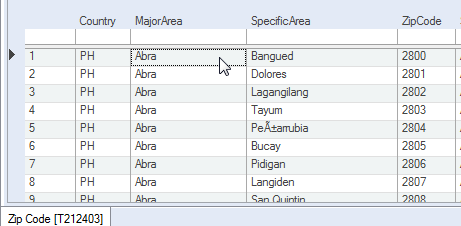
© 2018 Terasoft Corporation. All rights reserved.
|