|
The system has a built-in user management module that you can add new user and at the same time give him/her access rights to specific application modules. Morever, each user can have different Central Menu. The standard Central Menu is G1030 which automatically give rights to the user to all shared modules. It is highly recomended to give only the rights that the user should have access for good internal control purposes.
Following are the steps to add new user (1-6) and give him/her access rights (7-10).
1. Open Central Menu
2. Select Admn Setup
3. Double-click master file User Rights and you will be redirected to User Rights tab window
4. Add new user at the end of the Users' grid panel. Fill up all the necessary data. The ff are the required fields: UserID, Password, LocationID, Valid Until, MenuGroupID. Press CTRL+F1 to view the Data Definition Module for detailed description of each column.
You can assigned different Menu for each user. If you select MenuGroupID=G1030, the user will automaticall have access to all shared modules.
The user can change his/her password later. The Login/Sign-in Form has an hyperlink to change his/her password.
5. Click SAVE. You must save first the newly added user before you can give him/her application rights.
6. Click REFRESH to retrieve data
Give User Access Rights
7. Select the user that you want to give access.
8. Select the companies that you want the user to give access using Drag and Drop from Available Companies to Selected Companies. The grid Selected Companies shows all the companies that the user has access. If the company is marked Shared, the user will automatically be given acces to it even if it is not selected.
9. Select the modules that you want the user to give access using Drag and Drop from Available Modules to Selected Modules. In the screenshot below, no need to do this because the MenuGroupID G1030 is selected for the user which automatically gives him/her access rights to all shared modules. Most of the modules are usually marked shared.
10. Click SAVE
Below is a screenshot on how to add user and user rights at the same time. In this sample MenuGroupID=G1030 is selected that automatically gives the user the rights to access all shared modules.


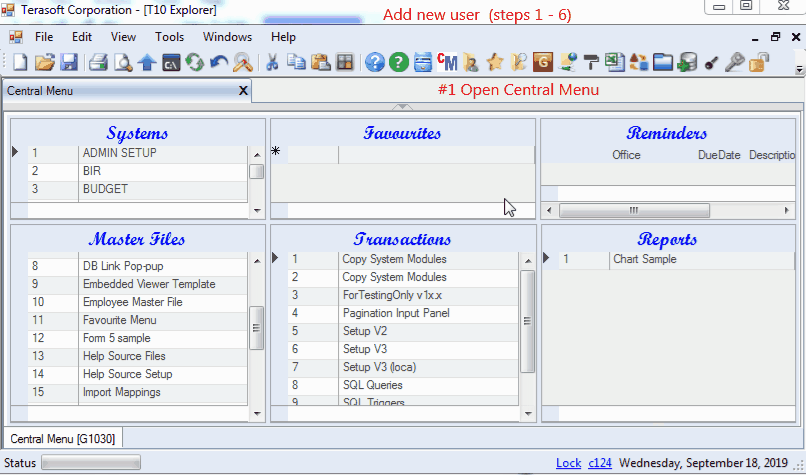
|