|
The vendor category master file contains all the types of vendors. It is used to categories vendors as suppliers, sales agents, brokers, medical representatives, etc.
The system is shipped with vendor categories. You can add or delete vendor categories based on your requirements.
Step-by-step instructions:
1. Open Cenral Menu. Your Central Menu maybe different from the screenshot below as each user can have different menu and access rights.
2. Select System->GL. This master file is also accessible from other systems. An update here will also reflected on the other systems.
3. Double-click Master Files -> Vendors Category. You will be redirected to Vendor Category tab window.
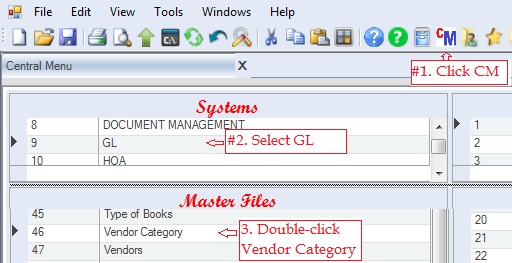
4. Add or delete vendor categories based on your requirements.
5. Click Save. You can update this file from time to time.
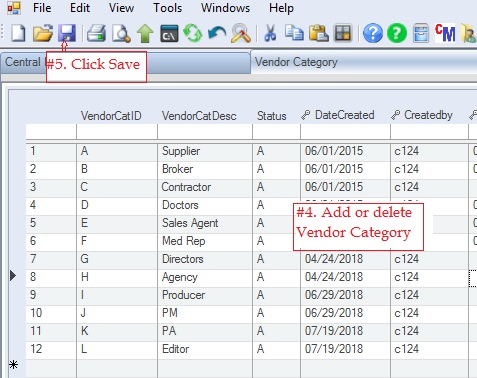
Data Definition:
Database Table Name: mf_VendorCategory
Primary Key: VendorCatID
|
Column Name
|
Sample Value
|
Description
|
|
VendorCatID
|
A
|
Alphanumeric.
|
|
VendorCatDesc
|
Supplier
|
Description of the vendor category.
|
|
Status
|
A
|
A=Active; I=InActive. You can mark inactive vendor category to remove them from the lookup table.
|
|
Createdby, DateCreated, Modifiedby, DateModified
|
|
These columns are called audit trails. Their values are auto-generated. One who created or modified the app. It is assumed that the current user is the one who created or modified the record.
|
|