|
|
The Biometric Time Sheet app is mainly used to upload your data from biometric dat/text file into this app to generate time sheet. By default, the system uses the first Time In and the last Time Out of the employee when generating time sheet of each employee. You can upload the data on a daily or weekly basis. If there are only few employees, you can upload the data on a per cut-off basis.
Step-by-step instructions:
1. Open Cenral Menu. Your Central Menu maybe different from the screenshot below as each user can have different menu and access rights.
2. Select Systems ->Attendance Monitoring System
3. Double-click Master Files -> Biometric Time Sheet. Latest version is v6.
4. Enter Covering Period to retrieve saved data, if any.
5. Click Ok and you will be redirected to Biometric Time Sheet tab window.
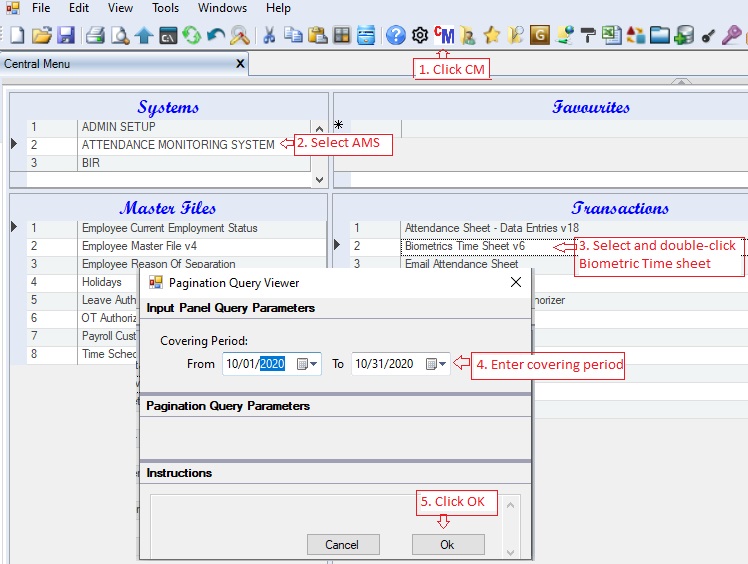
6. Add new record under the data grid, Biometric Header
7. Upload biometric dat/text file into the datagrid, Biometric Detail. You can use Copy/Paste or Import/Export in uploading the biometric data.
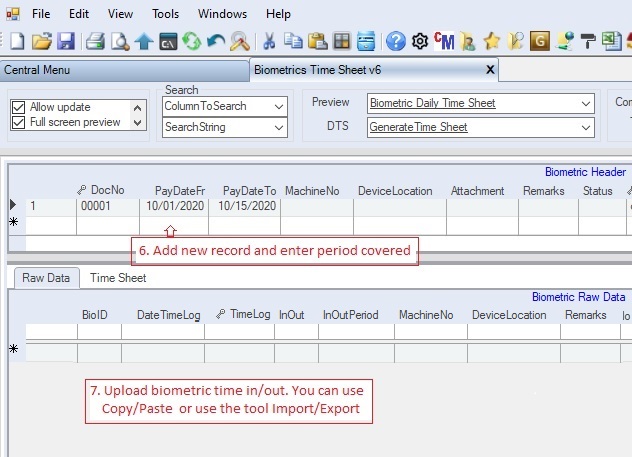
Using Copy/Paste method to upload biometric data.
7. Open biometric dat/text file using Notepad. Most biometric machines save their data using DAT file which can be opened using Notepad.
8. Highlight the data you wish to copy
9. Righ-click and copy the data. In this sample the data contains the BiometricID and TimeIn/Out as the first and second column
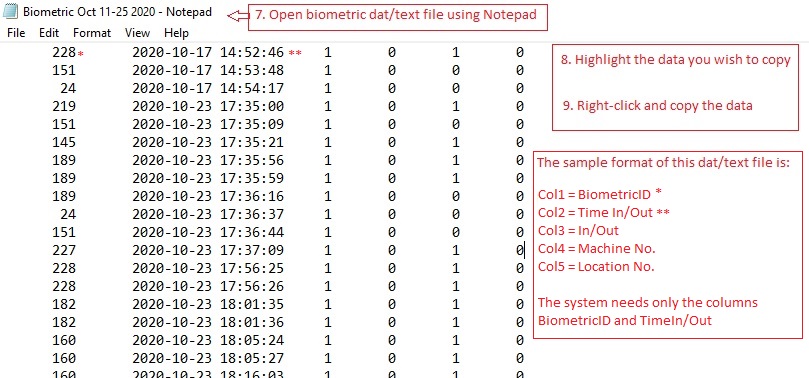
10. Goto column BioID under the data grid, Biometric Raw Data. Righ-click and paste the data.
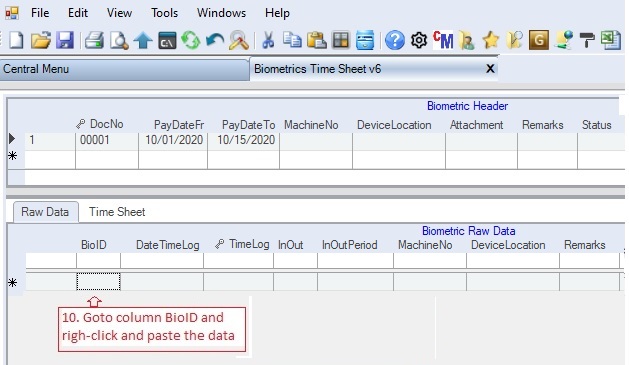
After the paste operation the data grid, Biometric Raw Data will be filled-up. You may notice that the InOut column is not properly filled up, since most employees do not presss the In or Out button in the biometric machine. There's no need to modify that data since the system will use the first and last Time-In/Out of the employee.

11. Click Save to persist uploaded biometric data into the database.
12. Select and double-click DTS->Generate Time Sheet. You should save the uploaded biometric data first before doing this, see #11 above.
13. Click Yes. Based on the uploaded biometric data, the system will retrieve the first and last Time In/Out of the employee for the day for the period covering the PayDateFr and PayDateTo column in the Biometric Header.
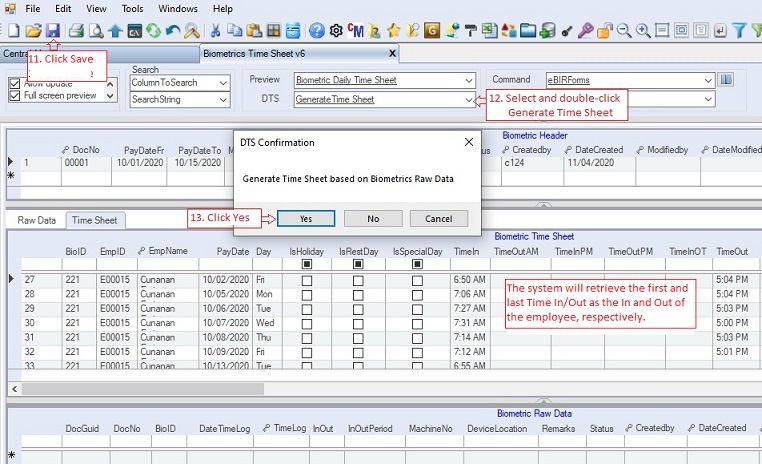
14. Click recompute formula for the current data grid: Time Sheet.
15. On the pop-up window select All rows on all columns.
16. Click Recompute Formula button. This will compute the hours worked of the employee for OT, ND, Lates, etc.
17. Check the computed hours worked and make the necessary correction if any.
18. Click Save to persist changes made to the database.
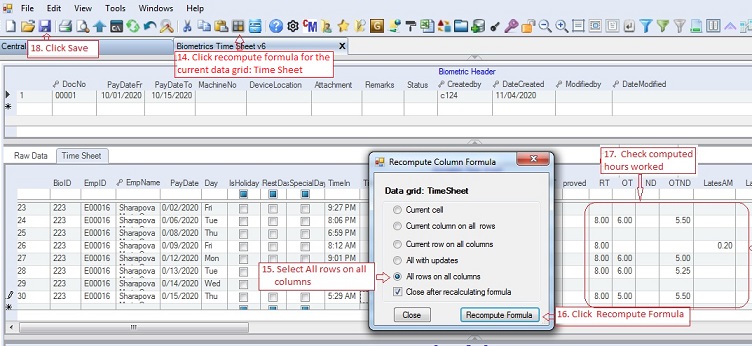
Data Definition for Document Header
Database Table Name: pay_BiometricHeader
Primary Key: DocNo
|
Column Name
|
Sample Value
|
Description
|
|
CoID
|
T10
|
AlphaNumeric value. Night Shift starts at 7pm
|
|
DocNo
|
00001
|
Auto-generated number. This serves as primary key.
|
|
PayDateFr
|
10/01/2020
|
The beginning date to be used in generating time sheet.
|
|
PayDateTo
|
10/15/2020
|
The end date to be used in generating time sheet You can use weekly cut-off.
|
|
MachineNo
|
|
Optional only
|
|
DeviceLocation
|
|
Optional only
|
|
Attachment
|
|
Optional only
|
|
Remarks
|
|
Optional only.
|
|
Status
|
A
|
A=Active; I=InActive.
|
|
Createdby, DateCreated, Modifiedby, DateModified
|
|
These columns are called audit trails. Their values are auto-generated. One who created or modified the app. It is assumed that the current user is the one who created or modified the record.
|
:
Data Definition for Time Schedules
Database Table Name: pay_BiometricRawData
Primary Key: DocGuid
|
Column Name
|
Sample Value
|
Description
|
|
DocGuid
|
|
Primary key and hidden column. The system uses CHECKSUM(NEWID()). If there are two the same DocGuid, you will not be able to save your data. In this case, just replace the duplicate DocGuid with a unique one.
|
|
CoID
|
|
Hidden column. Automatically fill up. Hidden column.
|
|
DocNo
|
|
Child column key. Automatically filled up. Hidden column
|
|
BioID
|
|
Employee Biometric ID
|
|
DateTimeLog
|
|
The date and time the biometric ID
|
|
TimeLog
|
|
Hidden column. You may unhide to show only the Time value of the DateTimeLog.
|
|
InOut
|
|
In or Out marking. This is not necessary as the system uses the first and last as the time in and out, respectively. Most employees don't press the button In/Out in the machine
|
|
InOutPeriod
|
|
Optional only as the system uses only the first and last time in/out as discussed above.
|
|
MachineNo
|
|
Optional only
|
|
DeviceLocation
|
|
Optional only
|
|
DateLog
|
|
The date part of the DateTimeLog column.
|
|
Remarks
|
|
|Any remarks you want to add
|
|
Status
|
A
|
A=Active; I=InActive.
|
|
Createdby, DateCreated, Modifiedby, DateModified
|
|
These columns are called audit trails. Their values are auto-generated. One who created or modified the app. It is assumed that the current user is the one who created or modified the record.
|
Data Definition for Biometric Time Sheet
Database Table Name: pay_BiometricTimeSheet
Primary Key: DocNo + EmpID + PayDate
|
Column Name
|
Sample Value
|
Description
|
|
CoID
|
|
Hidden column. Automatically fill up. Hidden column.
|
|
DocNo
|
|
Child column key. Automatically filled up based on the parent column value. Hidden column
|
|
BioID
|
|
Biometric ID of the employee
|
|
EmpID
|
|
Employee ID
|
|
EmpName
|
|
Employee Name
|
|
PayDate
|
|
The DateTimeLog of the employee
|
|
Day
|
|
Automatically filled up. Refers to the day of the week.
|
|
Filler
|
|
Hidden column. Filler is used when the company uses 12MN as the cut-off day when computer holiday. It is recommended to use 24-hour to simplify computation
|
|
IsHoliday
|
|
Check if the PayDate is holiday. If you fill-up the Holiday master file, the value will automatically determine by the system
|
|
IsRestDay
|
|
Check if the PayDate is an scheduled rest day of the employee
|
|
IsSpecialDay
|
|
Check if the PayDate is a non-working day. If you fill-up the Holiday master file, the value will automatically determine by the system
|
|
TimeIn
|
|
Time IN of the employee. The system uses the first time in of the employee as his/her time in.
|
|
AdjTimeIn
|
|
Hidden column. The value is the scheduled Time In of the employee instead of the actual time in as the system uses this value in computing hours worked of the employee. Flexi-time employee uses the actual time in.
|
|
TimeOutAM
|
|
Optional only. Used only when computing undertime
|
|
TimeInPM
|
|
Optional only. Used only when computing undertime
|
|
TimeOutPM
|
|
Optional only. Used only when computing undertime
|
|
TimeInOT
|
|
Optional only.
|
|
TimeOut
|
|
Time OUT of the employee. The system uses the last time out of the employee as his/her time out.
|
|
LeadTimeOut
|
|
Optional only. The time out after midnight. This is necessary when computing holiday pay for the next day is a holiday.
|
|
_Fx
|
|
Hidden. This is used by the system when computing hours worked when user click the Recompute Formula button.
|
|
OB
|
|
Check if the employee is under Official Business
|
|
AutoOT
|
|
Check if the system will computer overtime automatically even without the OT form
|
|
ApprovedOT
|
|
Check if the OT is approved.
|
|
MaxOTApproved
|
|
The max OT hours approved, leave 0 if unlimited
|
|
RT
|
|
Computed Regular Time for the day. This is important for Daily Wage Earner where the actual hours worked is used in computing their salary
|
|
OT
|
|
Computed Overtime for the day
|
|
ND
|
|
Computed Night Differential for the day
|
|
OTND
|
|
Computed OT and ND
|
|
Lates
|
|
Lates=ISNULL(LatesAM,0)+ISNULL(LatesPM,0)
|
|
LatesAM
|
|
Lates in terms of hours
|
|
LatesPM
|
|
Lates in terms of hours
|
|
Undertime
|
|
Undertime=ISNULL(UndertimeAM,0)+ISNULL(UndertimePM,0)
|
|
UndertimeAM
|
|
Undertime in terms of hours
|
|
UndertimePM
|
|
Undertime in terms of hours
|
|
L_RT, L_OT, L_ND,
L_OTND,
L_Lates, L_LatesAM, L_LatesPM,
L_Undertime, L_UndertimeAM, L_UndertimePM,
|
|
Hidden columns. Use only for Lead Time when computing holiday for employees who worked after midnight and considered as holiday pay
|
|
AWOL
|
|
Check if the employee is AWOL.
|
|
Absences
|
|
Number of days of absences. For hald-day, enter 0.50
|
|
LeaveWithPay
|
|
Number of days of leave with pay. For hald-day, enter 0.50
|
|
DaysWorked
|
|
Number of days worked. This is used in computing allowance based on number of days worked, if any.
|
|
DaysOT
|
|
Number of days in overtime. This is used in computing allowance based on number of OT days, if any.
|
|
DaysOOT
|
|
Number of days in out of towm. This is used in computing allowance based on number of OOT days worked, if any.
|
|
HolidayPay
|
|
Amount of holiday pay, if any. Some company pays additional holiday pay when the holidays falls on Sunday or Rest day of the employee
|
|
SL_Taxable
|
|
Number of days on taxable SL, if any
|
|
VL_Taxable
|
|
Number of days on taxable VL, if any
|
|
SL_NonTaxable
|
|
Number of days on non-taxable SL, if any
|
|
VL_NonTaxable
|
|
Number of days on non-taxable VL, if any
|
|
LunchBreak
|
1
|
Number of hours to be deducted from the total hours worked of the employee.
|
|
OTBreak
|
|
Number of hours to be deducted from the total hours worked of the employee. Ex: 5pm - 5:30pm is considered as OT Break for some companies..
|
|
MidNightBreak
|
1
|
Number of hours to be deducted from the total hours worked of the employee who worked after midnight. Ex: 12MN - 1:00am is considered as MidnightBreak for some companies..
|
|
L_LunchBreak L_OTBreak, L_MidNightBreak
|
|
Hidden columns. Use only for Lead Time when computing holiday after midnight when the next day is a holiday
|
|
PayClassID
|
F
|
Either Fixed or Daily paid. Payroll computation for Fixed Type is the based on the Fixed Monthly/Semi-monthly or Weekly salary rate less absences and lates. For Daily Type, the computation is based on the actual hours worked multiplied by the employee daily rate.
|
|
SchTimeIn, SchTimeOutAM,
SchTimeInPM, SchTimeOut,
SchTimeInGracePeriod, SchTimeInCutOff,
SchTotalRT, SchLunchBreak,
SchOTBreak, SchMidNightBreak,
SchLunchBreakDeduction,
SchOTBreakDeduction,
SchMidnightBreakDeduction,
SchMinRT, SchMinOT,
SchMaxUndertime
|
|
Time Schedules of the employee
|
|
PayableHrs
|
|
Total computed payable hours.
|
|
PayableHrsPreND
|
|
Total computed payable hours before ND. This is used by the system in computing ND
|
|
PayableND
|
|
PayableND=ISNULL(ND,0)+ISNULL(OTND,0)
|
|
L_PayableHrs,
L_PayableHrsPreND, L_PayableND,
|
|
|
|
PayClassID
|
F
|
Either Fixed or Daily paid. Payroll computation for Fixed Type is based on the Fixed Monthly/Semi-monthly or Weekly salary rate less absences and lates. For Daily Type, the computation is based on the actual hours worked multiplied by the employee daily rate.
|
|
PayTaxTypeID
|
|
Select from the dropdown list: Above, MWE, Contractor and ROHQ
|
|
ContractNo
|
|
The contract number to be charged
|
|
ContractDesc
|
|
Contract description.
|
|
Remarks
|
|
Any remarks you want to add
|
|
Status
|
A
|
A=Active; I=InActive.
|
|
Createdby, DateCreated, Modifiedby, DateModified
|
|
These columns are called audit trails. Their values are auto-generated. One who created or modified the app. It is assumed that the current user is the one who created or modified the record.
|
|
|