|
This master file contains the list of users who are authorize to approve employee overtime or OT.
Step-by-step instructions:
1. Open Cenral Menu. Your Central Menu maybe different from the screenshot below as each user can have different menu and access rights.
2. Select Systems ->Attendance Monitoring System
3. Double-click Master Files -> OT Auhtorizer. You will be redirected to Leave Auhtorizer tab window.
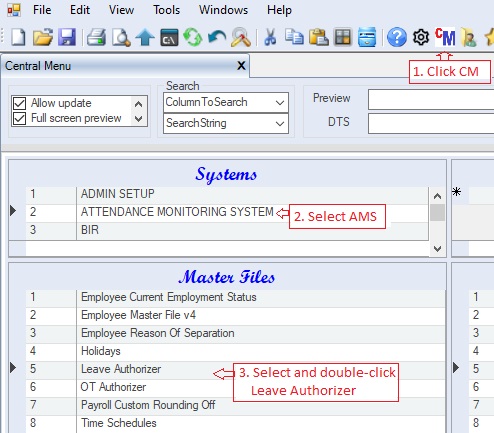
4. Add OT authorizer. Click the dropdown arrow to select from the table lookup. OT authorizer must be included in the Users master file and must have necessary rights to OT Approval app, see User Rights for details..
5. Click Save to persist changes made to the database.
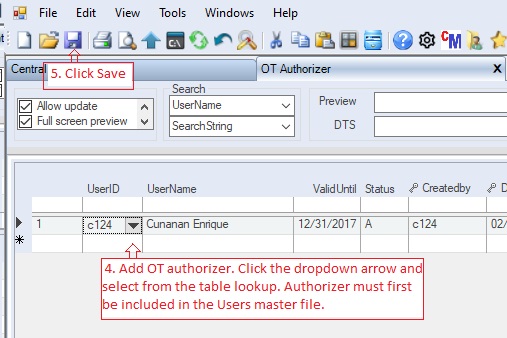
Data Definition for OT Authorizer
Database Table Name: pay_OTAuthorizer
Primary Key: UserID
Select Statement: SELECT UserID, UserName, ValidUntil, Status, Createdby, DateCreated, Modifiedby, DateModified FROM pay_OTAuthorizer
LEFT JOIN (SELECT UserID2=UserID, UserName FROM mf_User) AS b ON UserID2=UserID
|
Column Name
|
Sample Value
|
Description
|
|
UserID
|
c124
|
The user who is authorize to approve employee overtime. User must first be included in the Users Master File and must be given the necessary access rights. See User Rights for details.
|
|
UserName
|
Enriqe C
|
The name of the user.
|
|
VallidUntil
|
12/31/2021
|
The validity date of his/her authority to approve.
|
|
Status
|
A
|
A=Active; I=InActive.
|
|
Createdby, DateCreated, Modifiedby, DateModified
|
|
These columns are called audit trails. Their values are auto-generated. One who created or modified the app. It is assumed that the current user is the one who created or modified the record.
|
|