|
The Systems Master File contains the list of the names of systems. A system is composed of several applications. Example: GL System is composed of several apps like Client, Vendor, Employee master files, Journal Entry, Bank Recon, FS, etc.
If you want to develop a new system, you must name the system first and add it in the Systems master file as described below.
Step-by-step instructions:
1. Click Cenral Menu. Your Central Menu maybe different from the screenshot below as each user can have different menu and access rights.
2. Select Systems-> ADMIN Setup
3. Double-click Master Files -> Systems. You will be redirected to Systems tab window.
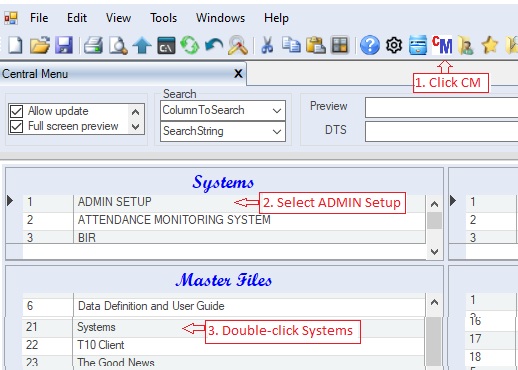
4. Add new system at the bottom and named it AUDIT SYSTEM as shown in the photo. If you are just adding additionl app to an existing system, you must use the App Gallery module instead. Below is the data column definition of the system table.
•ZOrder - the sort order of the systems in the Central Menu module
•SystemID - an alphanumeric column used as the primary key. Don't edit or delete existing SystemIDs as they are being used already by an existing modules.
•SystemName - the name of the system. This is also use as the menu name in the Central Menu module
•Status - A=Active; I=Inactive. Accounts marked Inactive will not be show on the lookup table.
5. When done, click Save icon.
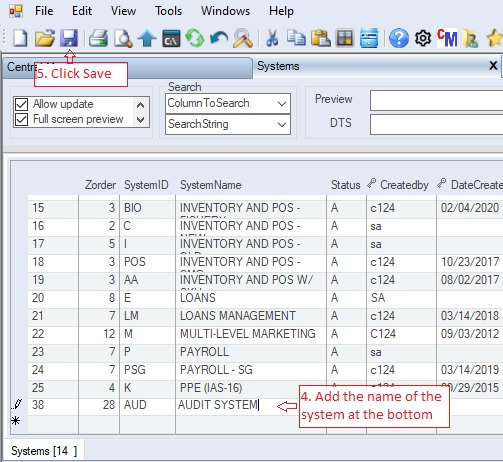
6. Now you can add application modules into the AUDIT SYSTEM. See App Gallery in adding new apps.
|