|
Another way to attach documents into your Books of Accounts is to use the column Attachment. For companies with large volume of documents, it is recommended to use the Archive Box.
Below is an actual sample of scanned document and attach to the corresponding Books of Accounts. Some data are cut or blurred due to data privacy act.
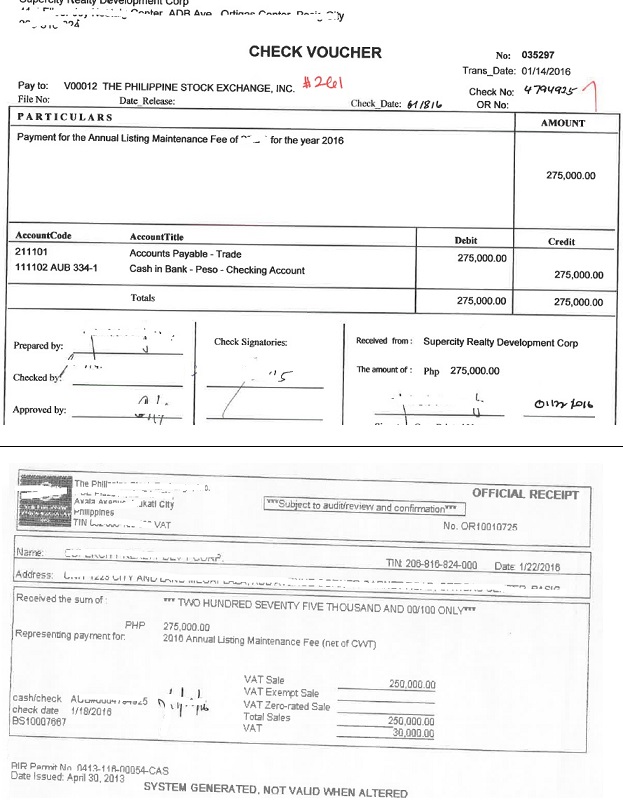
Step-by-step instructions:
1. Scan the set of documents such as CV, APV, Invoice, Billing, etc. Save the scanned documents to pdf file with the ff name: CoID-DocType-DocNo where CoID = Company ID, DocType = Document Type and DocNo = Document Number. Ex: ABC-CV-035297.
NOTE: The folder where the scanned documents are saved must be registered by the user under User's Default Settings.
2. Open Journal Entry v20
3. Goto the Document Header where you want to attach the scanned document.
4. Goto column Attachment and click the dropdown button.
5. Select the file you saved in #1 above to attach the file path.
6. Click Save.
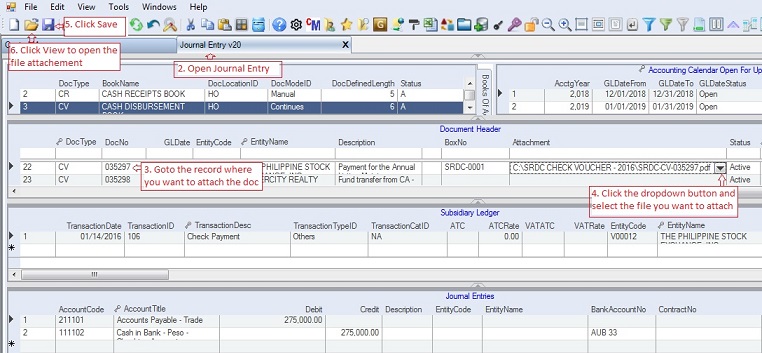
7. Click View to open the attached document for the current cell.
|