|
The Archive Box master file contains the list of boxes for safekeeping of accounting documents. This is intended to facilitate searching of old files. You can link the box number of each document using the BoxNo column of the Journal Entry module. It is highly recommended to scan these documents and attach the soft copy to the books of accounts so you can easily reproduce a copy if needed. This is also in compliance with the BIR ruling on archiving documents that the 5-10-year-old files should be scanned.
Step-by-step instructions:
1. Open Cenral Menu. Your Central Menu maybe different from the screenshot below as each user can have different menu and access rights.
2. Select System->GL
3. Double-click Master Files -> Archive Box You will be redirected to Archive Box tab window.
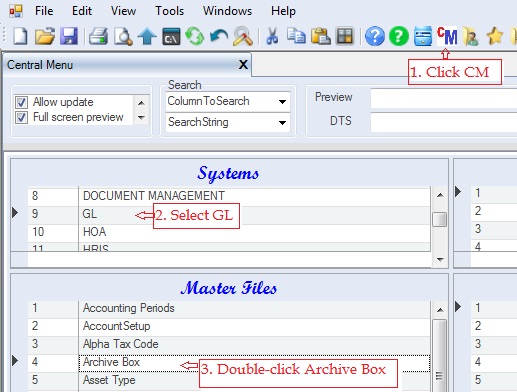
4. Add boxes. The following columns must be filled up properly.
•BoxNo - it is recommended to prefix the box number with the company id.
•BoxDesc - descriptive name of the box
•BoxLocation - description where the box will be stored.
•Custodian - one who handles the safekeeping of the documents
•ContacNo - contact number of the custodian
5. Click Save. You can update this file from time to time.
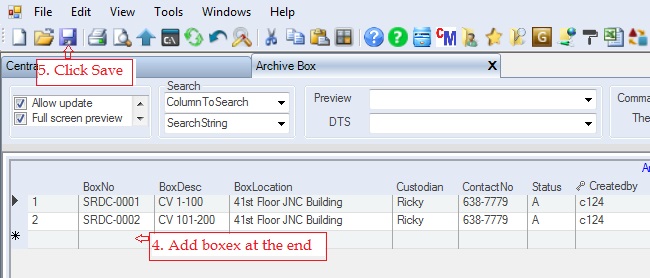
To link these archive boxes to the books of accounts:
6. Open Journal Entry module. You will be redirected to the Journal Entry tab window.
7. Move the column BoxNo near the DocNo. The BoxNo column is found at the far right corner of the grid. See how to move column for details.
8. Click dropdown button of the column BoxNo to show the table-lookup. This lookup shows the archive box master file that you updated in steps 1-5 above
9. Select and double-click the corresponding boxno for the current record.
Repeat steps 8-9 for the other records.
10. Click Save.
To attach the scanned copy of the document
11. Scan the document and save it using the following syntax: CoID-DocType-DocNo Example: SRDC-CV-035711.
12. Save the file to your registered directory folders.
13. To view the scanned copy, just click Toolbar -> Open button or right-click to open the context-menu and select File Stream -> View File
If you follow the above syntax, the system will automatically search for the document linked with this file name. Otherwise, you have to attach each file to their corresponding books of accounts under Attachment column of the Document Header table. The system supports attaching files into the database itself.
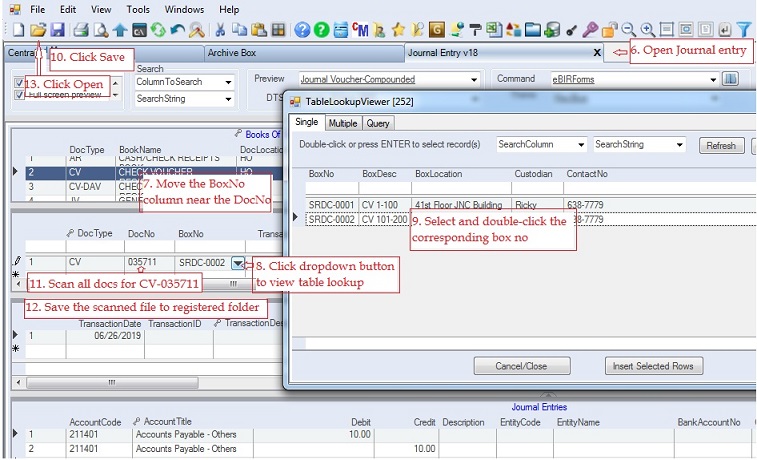
|