|
The Request for Payment - Authorizer contains the list of officers or employees allowed to approve the RFP. All authorizers must be included in the System Users master file and must be given the necessary access rights.
Step-by-step instructions:
1. Open Cenral Menu. Your Central Menu maybe different from the screenshot below as each user can have different menu and access rights.
2. Select Systems->Project Contract Management. This master file is also accessible from other systems. An update here will also reflected on the other systems.
3. Double-click Master Files -> Request for Payment - Authorizer. You will be redirected to Request for Payment - Authorizer tab window.
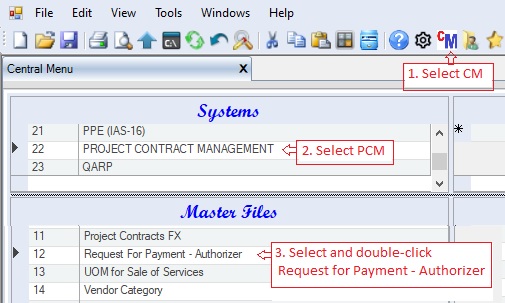
4. Add the names of the authorizers by selecting the from the lookup table. If the authorizer is not yet in the list, add him/her in the System User master file with the necessary access rights.
5. Click Save.
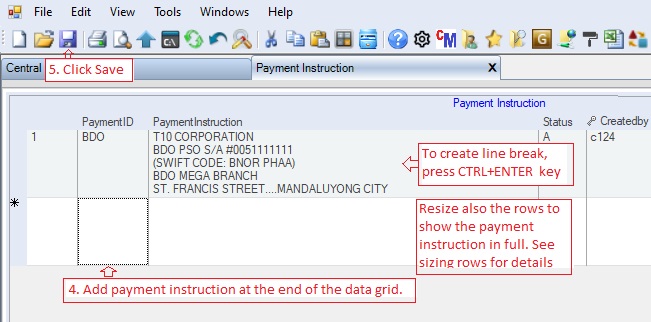
Data Definition:
Database Table Name: ap_RequestForPaymentAuthorizer
Primary Key: UserID
|
Column Name
|
Sample Value
|
Description
|
|
UserID
|
Ricky
|
The UserID of the authorizer
|
|
UserName
|
COC-001C
|
Authomatically filled-up based on the System User master file
|
|
Valid Until
|
12/31/2020
|
Enter any future date. If the authorizer resigned, you may change this date or set the Status as Inactive
|
|
Status
|
A
|
A=Active; I=InActive. You can mark inactive vendor category to remove them from the lookup table.
|
|
Createdby, DateCreated, Modifiedby, DateModified
|
|
These columns are called audit trails. Their values are auto-generated. One who created or modified the app. It is assumed that the current user is the one who created or modified the record.
|
|