|
The Payment Instruction contains the list of instructions on how the payment will be made by the client. This is used to facilitate encoding of billing as most payment instructions are the same. Ex: Please make check payable to .... deposit to our bank account ...
Step-by-step instructions:
1. Open Cenral Menu. Your Central Menu maybe different from the screenshot below as each user can have different menu and access rights.
2. Select Systems->Project Contract Management. This master file is also accessible from other systems. An update here will also reflected on the other systems.
3. Double-click Master Files -> Payment Instruction. You will be redirected to Payment Instruction tab window.
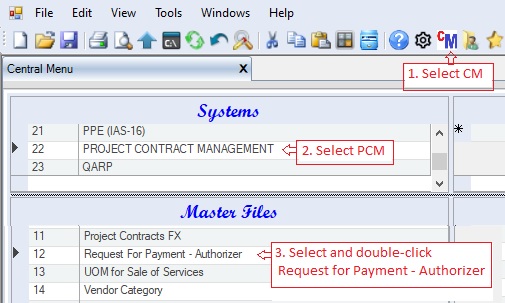
4. Add payment instructions. To create line break, press CNTRL+ENTER key. You can also resize the rows to see the full payment instruction.
5. Click Save.
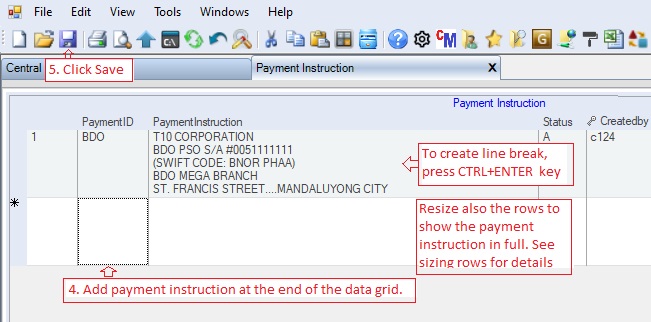
Data Definition:
Database Table Name: mf_PaymentInstruction
Primary Key: PaymentID
|
Column Name
|
Sample Value
|
Description
|
|
PaymentID
|
BDO
|
You can use alphanumeric for Payment ID
|
|
Payment Instruction
|
Please make check payable....
|
Complete payment instruction, to insert link break, press CNTRL+ENTER key.
|
|
Status
|
A
|
A=Active; I=InActive. You can mark inactive vendor category to remove them from the lookup table.
|
|
Createdby, DateCreated, Modifiedby, DateModified
|
|
These columns are called audit trails. Their values are auto-generated. One who created or modified the app. It is assumed that the current user is the one who created or modified the record.
|
|