|
The RFP is used to monitor and control the expenditures of the company particulary on a per project contract basis. For a good internal control, all expenditures must be supported by an approved RFP.
There are two types of RFP namely:
1. Request For Payment payable in check.
2. Request For Payment payable in cash, either thru petty cash fund or revolving fund. This type of RFP requires the first type of RFP which will serve as the mother RFP when presented to the accounting department for reimbursement. Likewise, RFPs with small amounts can also be consolidated and be paid using mother RFP to minimize checks preparation.
Step-by-step instructions:
1. Open Cenral Menu. Your Central Menu maybe different from the screenshot below as each user can have different menu and access rights.
2. Select Systems -> Project Contract Management
3. Double-click Transactions -> Request for Payment v3. This app is a combination of the two apps: 1) Request for Payment - Maker and 2) Request for Payment - Authorizer
For a good internal control, it is recommended to use the Request for Payment - Maker and Request for Payment - Authorizer apps to separate the preparation and approval of RFP.
4. Enter Covering Period to filter records to be retrieved.
5. Click Ok and you will be redirected to Request for Payment tab window.
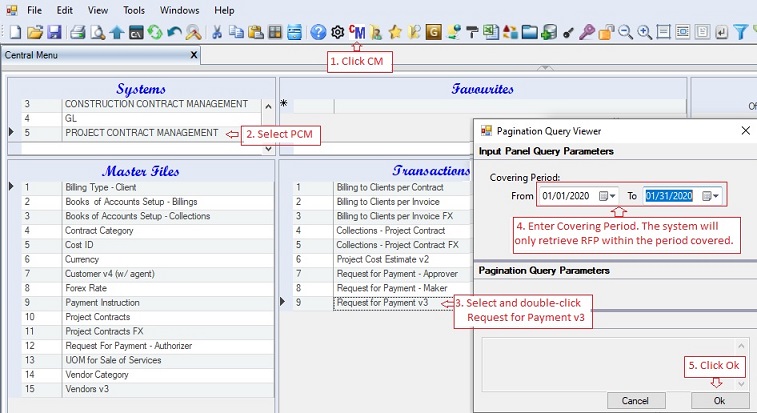
For RFP payable in check::
6. Add new RFP at the bottom of the Header data grid. The DocNo is usually set by the system.
7. Under the Detail data grid, enter the details of expenditures of the RFP. You can encode one or more entries.
If the RFP is to be paid in cash or for consolidation for the preaparation of mother RFP, check the column CashPayment.
To mornitor the expenses, the system shows the Cost Estimate, RequestToDate and Balance columns for each account.
8. Click Save to persist changes made to the database.
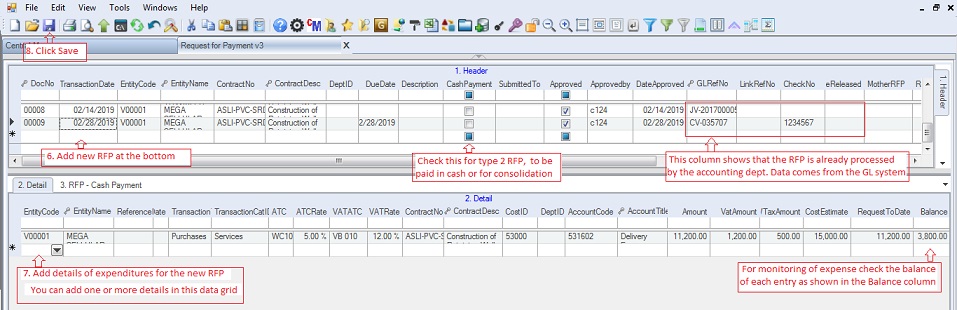
For the mother RFP:
9. Mark those RFPs that will be linked to a mother RFP by checking the column CashPayment.
10. Click Save to update RFPs that were marked as CashPayment
11. Add the new mother RFP at the Header data grid. Fill-up all the necessary columns.
12. Click RFP-Cash Payment tab. A mother RFP contains the list of RFPs to be paid in just one check.
13. Add the child RFP at the Detail data grid. Click the dropdown button to select the RFPs to be consolidated and be paid using the mother RFP.
14. If the the child RFP is not shown on the lookup table, click Refresh button. If the RFP is still not yet shown, check if it is marked CashPayment. Only those RFPs marked with CheckPayment are shown on the lookup table.
15. Select the RFPs to be consolidated. You can select one or more RFPs to be linked to the mother RFP.
16. Click Save to persist changes made to the database.
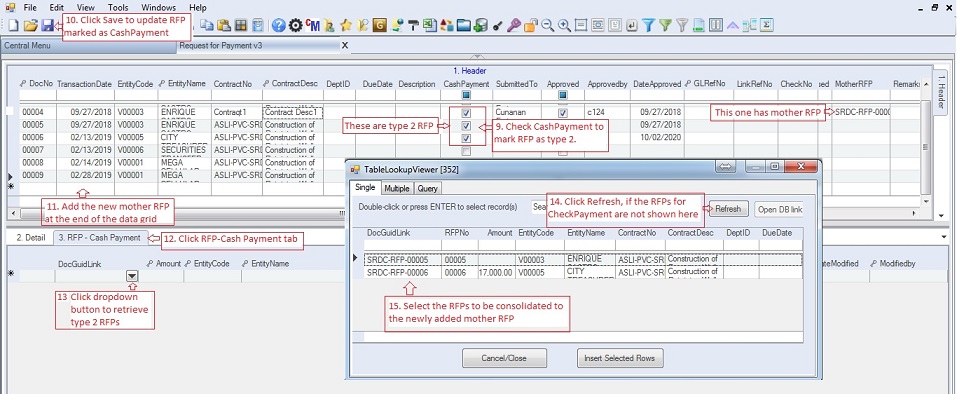
This will be the final screen after adding the child RFPs.
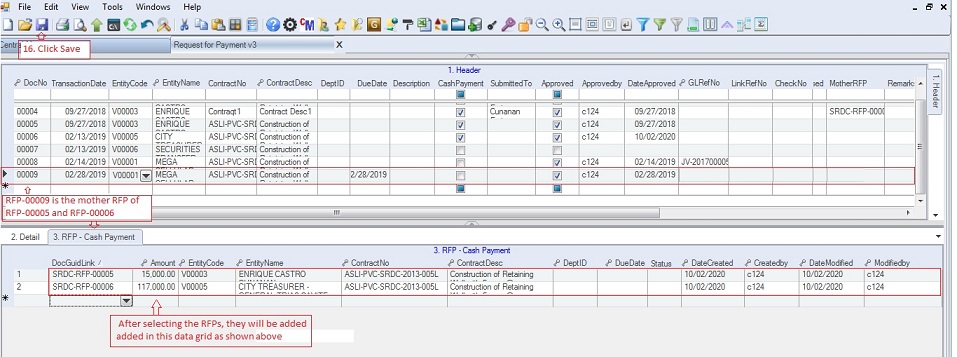
Data Definition for Request for Payment:
Database Table Name: ap_RequestForPaymentHeader
Primary Key: CoID + DocType + DocNo
|
Column Name
|
Sample Value
|
Description
|
|
CoID
|
T10
|
Hidden Column. The Company ID that the user is currently log-in
|
|
DocType
|
RFP
|
Hidden Column. The value is taken from the app column expression which is "RFP"
|
|
DocNo
|
00009
|
Locked and auto-increment column. The RFP number is set automatically set by the system.
|
|
TransactionDate
|
MM/dd/yyyy
|
The date of the RFP
|
|
EntityCode
|
V00001
|
Refers to the vendor code. Choose from the lookup table. If the vendor is not yet included in the list, open and update the Vendor Masfter File.
|
|
EntityName
|
Terasoft Corp
|
The name of the vendor or payee.
|
|
ContractNo
|
ABC-0001
|
The contract number where the RFP is charged. Select from the lookup table. If the contract is not yet included in the list, open and update the Project Contract Master File
|
|
ContractDesc
|
Commercial
|
Contract description
|
|
DeptID
|
|
Optional only. The requesting department.
|
|
DueDate
|
MM/dd/yyyy
|
Due date of the request
|
|
Description
|
Payment for...
|
Description of the request
|
|
CashPayment
|
|
Checked if the RFP will be linked to mother RFP.
|
|
SubmittedTo
|
|
User who will approve the RFP. Select from the dropdown list. If the user is not yet included in the list, open and update the Request for Payment - Authorizer Master File
|
|
Approved
|
|
Checked if the RFP is approved
|
|
Approvedby
|
|
User who approved the RFP
|
|
DateApproved
|
MM/dd/yyyy
|
Date the RFP is approved
|
|
GLRefNo
|
|
Refers to the CVNo when the RFP is processed by the accounting department. The value is automatically taken from the GL system.
|
|
LinkRefNo
|
|
Hidden column. Depreciated as the system is now using one RFP for one CV so the GLRefNo is enough.
|
|
CheckNo
|
|
The check number for the RFP taken from the GL system
|
|
DateReleased
|
|
The date the check is released taken from the GL system
|
|
DocGuidLink / MotherRFP
|
|
Refers to the MotherRFP number where the RFP is linked, if any.
|
|
Remarks
|
|
Any remarks that the user may enter
|
|
Attachment
|
|
You can scan and attach the actual RFP here.
|
|
Status
|
A
|
A=Active; I=InActive. You can mark inactive vendor category to remove them from the lookup table.
|
|
Createdby, DateCreated, Modifiedby, DateModified
|
|
These columns are called audit trails. Their values are auto-generated. One who created or modified the app. It is assumed that the current user is the one who created or modified the record.
|
Data Definition for Request for Payment - Details:
Database Table Name: ap_RequestForPaymentDetail
Primary Key: DocGuid
|
Column Name
|
Sample Value
|
Description
|
|
CoID
|
T10
|
Hiidden column, part of the child key.
|
|
DocType
|
RFP
|
Hiidden column, part of the child key.
|
|
DocNo
|
00009
|
Hiidden column, part of the child key.
|
|
DocGuid
|
11257412
|
Hidden and primary key column. This is system generated using CheckSum(NewID()). If collision or duplicate value is generated, unhide the column and enter any digit combinations.
|
|
ReferenceNo
|
Inv-0001
|
If there is already a reference invoice for the RFP, encode it here
|
|
ReferenceDate
|
MM/dd/yyyy
|
The date of reference invoice, if any.
|
|
TransactionTypeID
|
Purchases
|
Select the transaction type from the list. This is needed for the reporting of VAT.
1. Importation - for imported purchases.
2. Purchases - for local purchases
3. Sales - for sales transactions.
4. Others - payment other than purchases such as SSS premium, advances, etc.
|
|
TransactionCatID
|
Service
|
Select the transaction category from the list. This is needed for the reporting of VAT.
1. Services - for the purchase of services
2. Capital Goods - for the purchase of fixed assets
3. Goods other than CG - purchases of goods other than capital goods.
4. NA - Not Applicable
|
|
ATC
|
|
Applicable Alpha Tax Code for the computation of withholding tax. Select from the list. Leave blank if it is not subject to withholding tax.
|
|
ATCRate
|
|
Rate of ATC. Leave blank if it is not subject to withholding tax.
|
|
VATATC
|
VB 010
|
Applicable VAT ATC for the transaction, usually we use the VB 010. Leave blank if it is not subject to VAT
|
|
VATRate
|
12%
|
Vat rate. Leave blank if it is not subject to VAT.
|
|
ContractNo
|
|
The Contract number where the expenditure will be charged. Select from the dropdown list.
|
|
ContractDesc
|
|
Description of the contract.
|
|
CostID
|
|
The CostID where the expenditure will be charged. Select from the dropdown list which contains the project estimate or budget.
|
|
CostDesc
|
|
Cost description
|
|
DeptID
|
|
Optional only. The requesting department.
|
|
AccountCode
|
|
The corresponding accounting code for the expenditure.
|
|
AccountTitle
|
|
Account title of the account code
|
|
Amount
|
|
Gross amount of the invoice to be paid
|
|
VatAmount
|
|
VAT amount, if any.
|
|
WTaxAmount
|
|
Withholding tax, if any.
|
|
CostEstimate
|
|
Total project cost estimate or budget per CostID
|
|
RequestToDate
|
|
Total amount requested to date.
|
|
Balance
|
|
Balance of the budget. Formula: CostEstimate - RequestToDate
|
|
Description
|
|
Optional only. Description of the payment
|
|
CrAccountCode, CrAccountTitle,
VATAccountCode, VatAccountTitle, VATAccountColID,
WTaxAccountCode, WTaxAccountTitle, WTaxAccountColID,
|
|
The values are supplied based on the selected TransactionTypeID above. See Transaction Type Default Proforma Entries for details.
|
|
Attachment
|
|
You can scan and attach the actual RFP here.
|
|
Status
|
A
|
A=Active; I=InActive. You can mark inactive vendor category to remove them from the lookup table.
|
|
Createdby, DateCreated, Modifiedby, DateModified
|
|
These columns are called audit trails. Their values are auto-generated. One who created or modified the app. It is assumed that the current user is the one who created or modified the record.
|
|