|
This module is used to enter billings of services for all services rendered by the company to its clients.
Step-by-step instructions:
1. Open Cenral Menu. Your Central Menu maybe different from the screenshot below as each user can have different menu and access rights.
2. Select Systems -> SALES OF SERVICES - Simplified
3. Double-click Transactions -> Simplified Service Invoice - Billings. You will be redirected to Billings tab window.
4. Enter Covering Period to filter records to be retrieved.
5. Click Ok
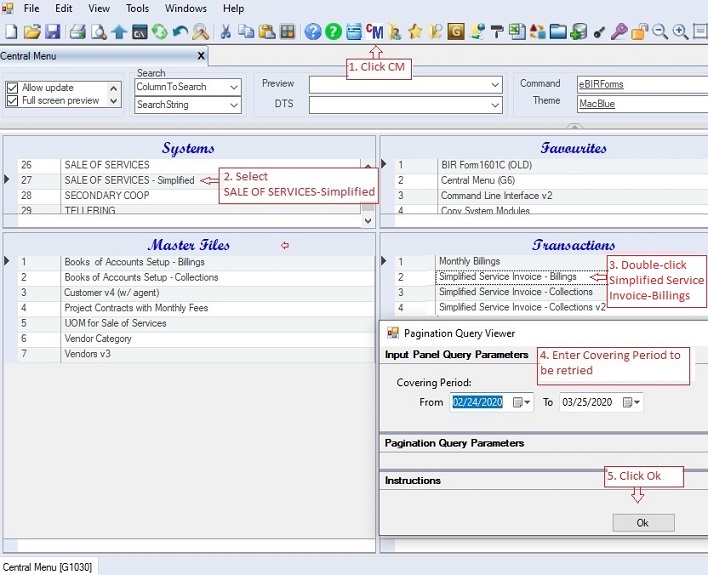
6.Select the book to where the billing will be recorded.. Data on this grid are taken from the master file: Books Of Accounts Setup - Billing.
7. Enter the details of the billings under the grid table Billings. Fill-up all the necessary columns as follows:
•DocType - refers the document type as indicated in the Project Contract. SI = Sales/Service Invoice.
•DocNo - refers to document number. You may manually encode the document number.
•TransactionDate refers usually to the date when the record is entered. This is used in filtering data based on covering period under step #4 above.
•EntityCode and EntityName - refers to the client of the company. Update the Customer or Client master file, if the EntityCode is not found.
•ContractNo, ContractDesc and Project - these columns are optional only. You may leave them blank.
•Description - enter descriptive note on this column.
•CashSale - check this if the billing is paid in cash already. When generating SOA, all cash sales are considered collected.
•TransactionID and TransactionDesc - refer to the proforma journaly entry to be used when system when generating journal entries.
•VAT, VATATC, ATC, ATCRate - these are actually automatically filled up based on the TransactionID. However, you may edit the data if necessary.
•Exempt and ZeroRated - refers to the gross non-taxable billing fee.
•Amount - refers to the gross taxable billing fee .
•Discount - refers to Cash Discount given to the customer. It's recommended that the amount entered under Amount column should be net of discount for simplicity.
•VAT, W/Tax - values are automatically computed
•All other data are optional.
•Status. A=Active; I=Inactive.
8. Click Save to persist changes made to the database.
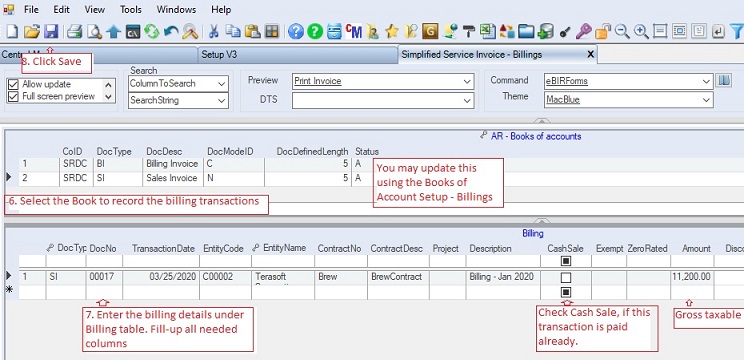
|