|
This report is used to generate Sales Book for the revenues earned by the company. Click here to see actual sample Sales Book. You may also customize the report based on your requirement.
Step-by-step instructions:
1. Open Cenral Menu. Your Central Menu maybe different from the screenshot below as each user can have different menu and access rights.
2. Select System -> SALES OF SERVICES - Simplified
3. Double-click Reports ->Journal Register - Sales of Services. You will be redirected to Journal Register tab window.
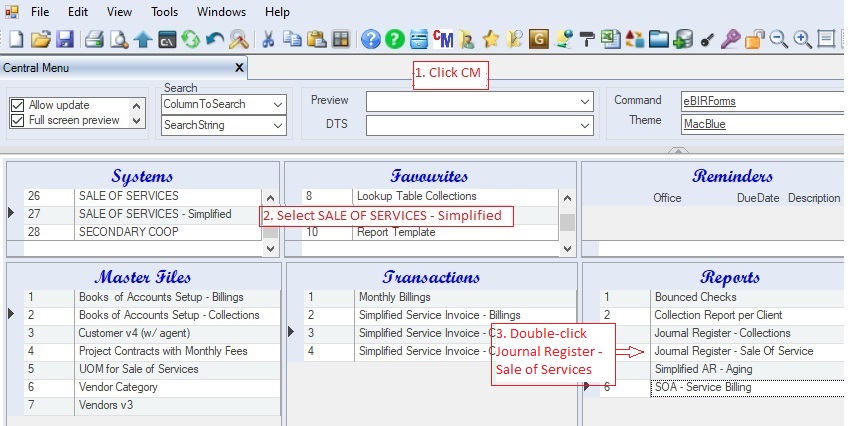
Fill-up the report parameters
4. Select the Sales Book to be printed. The system supports one or more sales book.
5. Fill up Period Covered From: To:. Usually the covering period is one month..
6. Select and double-click DTS -> Retrieve Billing Invoices. This time the billing invoices grid table will be filled up with all the retrieved records.
7. Double-click Preview -> Sales Register.
8. Click Ok to generate the report.
9. The report will be generated and exported to Excel or Pdf. Print or save the report.
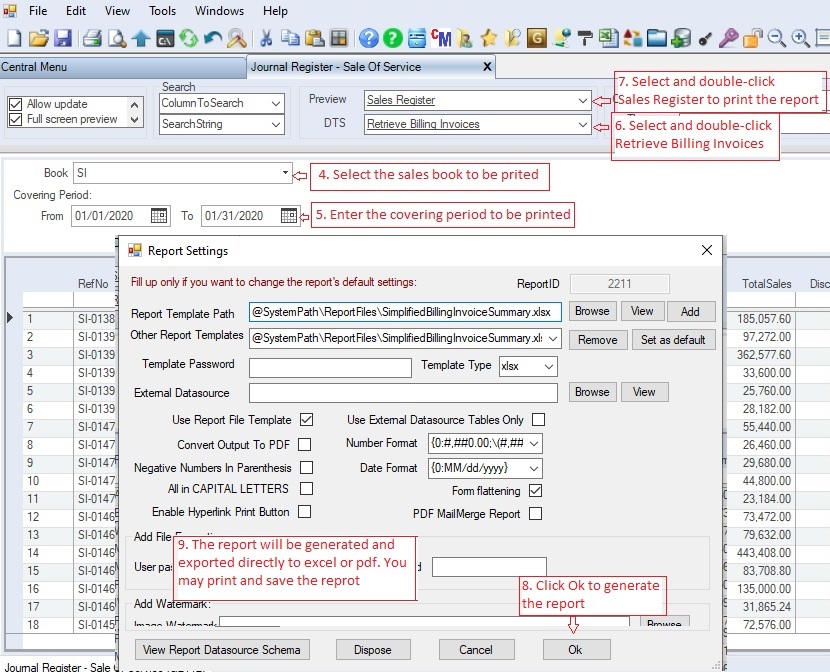
|