|
The system uses SQL server 2012 or higher which must be setup by the system administrator. You can also use SQL Express and LocalDB edition. Two databases must be setup as follows: The first database named terasoft_Master which serve as the master database where system module configurations are saved, should contain the tables with prefix "ec_". These "ec_ tables" stored all the needed configuration to run an application module. The second table named terasoft_Data, usually renamed to terasoft_CompanName, contains all the tables that store all the encoded data by the user. The terasoft_Data must contain views referencing all "ec_Tables" one by one from the terasoft_Master database. If it does not contain yet the views, you can run the stored procedure named sp_ECViewsDROPandCREATE to automatically drop and create the views for you. Nonetheless, you can use one database to hold both the module configuration tables and the data tables; however, it is recommended to separate the master and data databases for easy updating of application modules by simply restoring a backup copy of the updated terasoft_Master database. You can use any database name that you want, as long as you properly reference it on your connection string.
For each valid license, a connection string is set and saved on the table mf_Client under terasoft_Client database. At the onset, the system uses this table, mf_Client, to validate the Security ID for each newly installed copy. If a valid Security ID is submitted and verified, the system will automatically save the connection string on the local machine and will mark the installed T10 Explorer as authenticated copy. The terasof_Client database is hosted on the cloud and exclusively used for authentication purposes. Access to this database is limited to T10 Mafia.
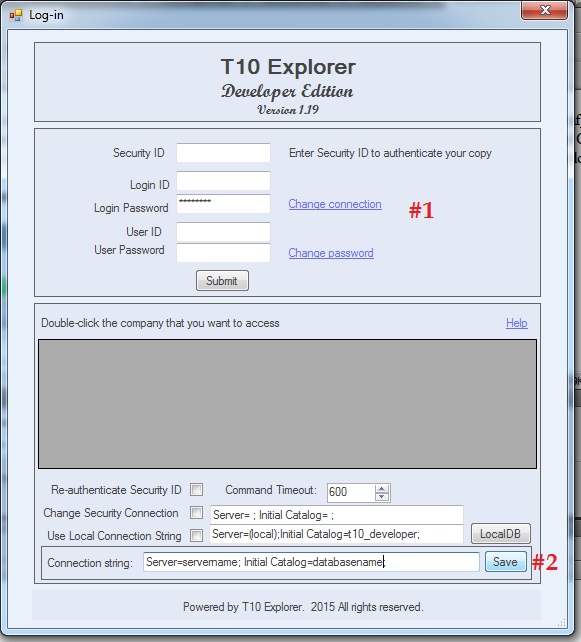
Change Connection String
In some instances where you want to manually create a connection string (see screenshot below), you can just type the desired connection string under the text box Use Local Connection String with the following syntax: Server=ServerName;Initial Catalog=DatabaseName; don't forget the semi-colon ";" at the end of the connection string. The checkbox Used Local Connection should be marked "Checked" aslo. No need to include the UserID and Password on your connection string, they will be automatically appended to the connection string.
To permanently save the manually entered connection string, do the ff:: (No need to do this is if you have a valid Security ID because it will automatical save the connection for you.)
#1 Enter the ChangeConnection string password, this is different from your login password, under the text box Login Password, if a valid password is entered the Change Connection hyperlink will be enabled, click Change Connection hyperlink and an additional group box where you will enter your desired connection string will appear at the bottom.
#2 The Connection String text box will appear at the buttom, you may enter the desired connection string and click Save to permanently save the manually entered connection string. The next time you log-in, leave the Security ID blank and the system will automatically use the connection string that you entered and saved in #2 above.
Below is a screenshot on how to change and save the connection string manually.


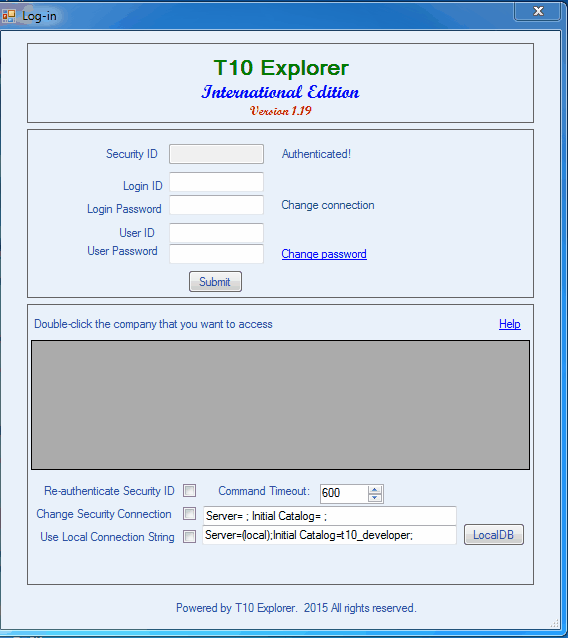
When installing new copy, always ask for SecurityID to authenticate your copy.
|