|
In some instances where you want to manually create a connection string (see screenshot below), you can just type the desired connection string under the text box Use Local Connection String with the following syntax: Server=ServerName;Initial Catalog=DatabaseName; don't forget the semi-colon ";" at the end of the connection string. The checkbox Used Local Connection should be marked "Checked" aslo. No need to include the UserID and Password on your connection string, they will be automatically appended to the connection string.
To permanently save the manually entered connection string, do the ff:: (No need to do this is if you have a valid Security ID because it will automatical save the connection for you.)
#1 Enter the ChangeConnection string password, this is different from your login password, under the text box Login Password, if a valid password is entered the Change Connection hyperlink will be enabled, click Change Connection hyperlink and an additional group box where you will enter your desired connection string will appear at the bottom.
#2 The Connection String text box will appear at the buttom, you may enter the desired connection string and click Save to permanently save the manually entered connection string. The next time you log-in, leave the Security ID blank and the system will automatically use the connection string that you entered and saved in #2 above.
Below is a screenshot on how to change and save the connection string manually.


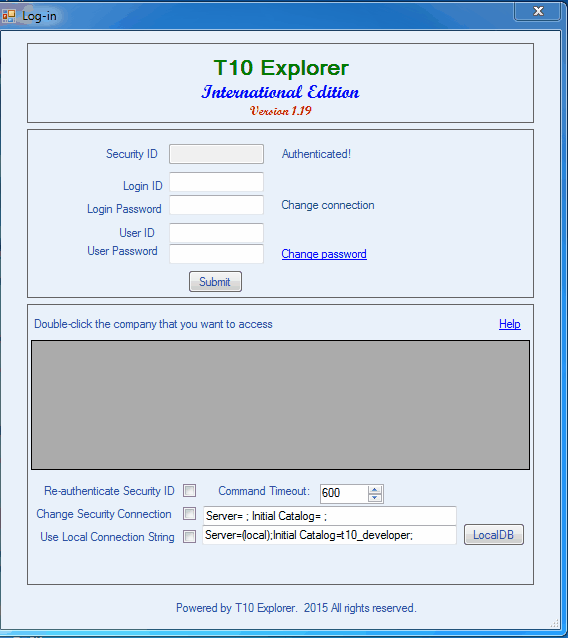
When installing new copy, always ask for SecurityID to authenticate your copy.
|