|
After setting the database and the connection string, you are now ready to add the new company into the company master file. Most of the system applications like GL and Payroll are designed to handle multiple companies under one database, thereby you can add several companies but each company is subject to licensing agreement. However, it is highly recommended that each company must have its own database.
Following are the steps to add new company into the company master file:
1. Login into the system and access the default company. See Login for details.
2. Add the new company into the system:
•2.1 Click Central Menu
•2.2 Select Admin Setup
•2.3 Under the Master File panel, double-click Company. You will be directed to the Company tab
•2.4 Add new company at the end of the grid. Fill-up all necessary data. Check the Shared column to automatically give access to all users. For detailed defintion of each column, press CTRL+F1 to view data definition module.
•2.5 Click SAVE button when done.
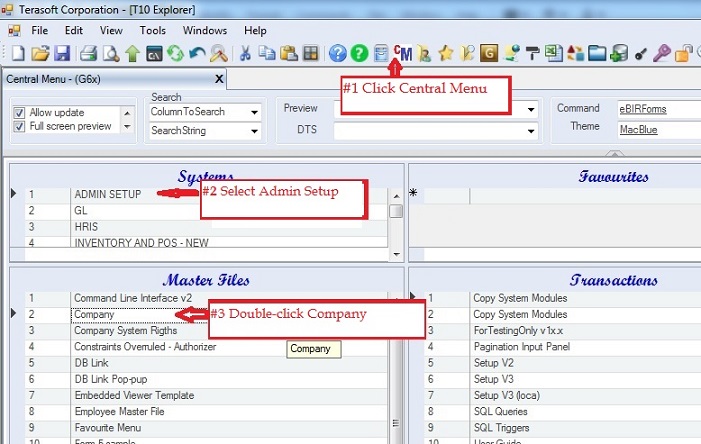
Company tab screenshot:
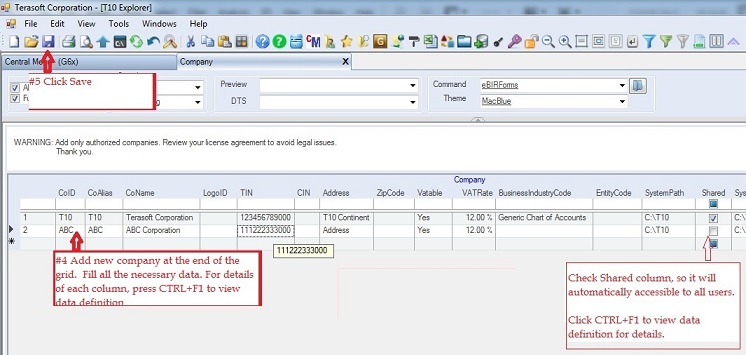
Give Company Access Rights
After adding the new company into the company master file. The next step is to add system application rights. Add only the applications that the company has purchased.
Following are the steps to add system applications rights for the new company.
1. Goto Central Menu
2. Select Systems: Admin Setup
3. Double-click Company System Rights and you will be redirected to the Company System Rights tab
4. Select the Company "ABC Corporation" in this sample
5. Select the row of the desired system application and drag and drop from the Unselected Systems to Selected Systems.
6. Repeat #5 until all the desired systems are selected.
7. Click SAVE
Below is the screenshot on how to add BIR, GL and Payroll system application rights to a ABC Corporation.


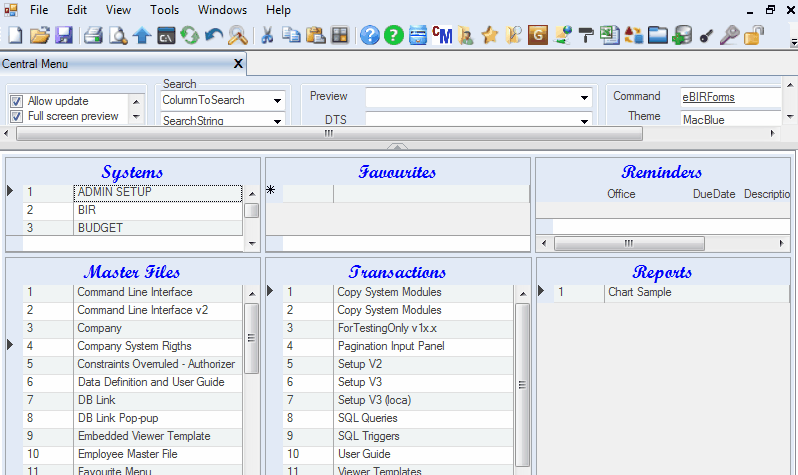
|