|
The Login Form is served as a sign-in form for the user to be authenticated first. Below is the login/sign-in form that requires the necessary credentials.
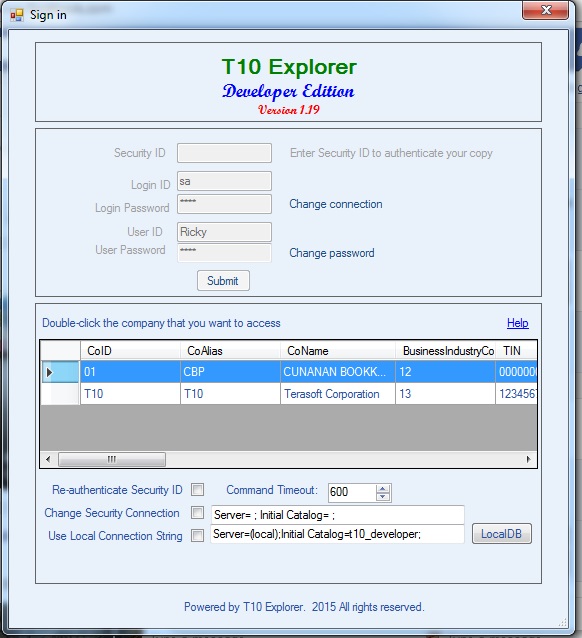
Step-by-step instructions:
1. Enter the needed credentials on the Sign-in Form. You may get these credentials from your system administrator who set-up your database:
•Security ID. This is the security ID that should have a matching database connection assigned by the administrator. Once the security ID is successfully verified, this text box will be disabled and will mark the installation as authenticated copy. For authentication to be successful, you must be connected to the internet as the security ID is verified against the database hosted on the cloud.
•Login ID. This is the Login ID that the dba given to a particular user to access the database tables
•Login Password. This is the security password given by the dba to a particular user to access the database tables
•User ID. This is the User ID given by the dba to access particular applications. Ex: GL, Payroll, Inventory, etc.
•User Password. This is the security password given by the dba to access particular applications. Ex: GL, Payroll, Inventory, etc.
NOTE; Passwords are case-sensitive.
2. Click the Submit button. The system will verify the credentials entered and if successfully validated, the names of companies that the user has rights to access will be retrieved and shown in the table grid.
3. Select and double-click the company that you want to access from the list (the system supports multi-company setup). Then, you will be redirected to the Multiple Document Interface (MDI) screen.
Below is a screenshot gif that shows how to login/sign-in. Click the play button to start.


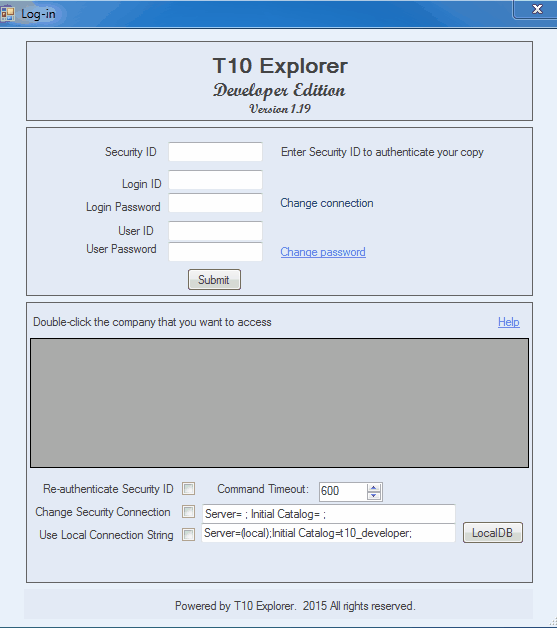
|