|
After processing the payable vouchers, you may generate a Request For Funding report with checks for printing.
Below is the Request for Funding report schema.
|
Menu ID
|
G2106
|
|
Menu Name
|
Request For Funding
|
|
Description
|
Summary List of CVs for a given period with check printing for each CV
|
|
Purpose
|
To request funding from Head Office or Treasury Department.
|
|
Report ID
|
2206
|
|
Template
|
@SystemPath\ReportFiles\RequestForFunding With Checks.xlsx
|
|
Remarks
|
Can be customized based on your requirements. Click Customize Report for details.
|
Step-by-step instructions:
1. Open Central Menu
2. Select Systems -> GL
3. Double-click Reports -> Request For Funding
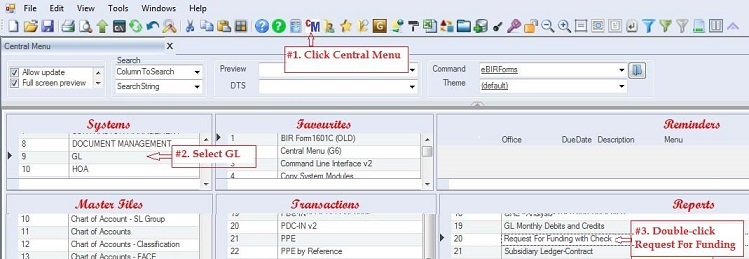
4. Select the book type where you entered the Check data. It is usually the CV or PV type of book.
5. Enter the desired Covering Document Numbers. The covering numbers is used to filter the records based on DocNo
6. Double-click Get Checks For Funding. This will retrieve all the CVs based on criteria in #4 above.
7. Double-click Request For Funding Report to generate the report. Just click OK when the Report Setting is shown.
8. The report will be generated and automatically exported to Excel.
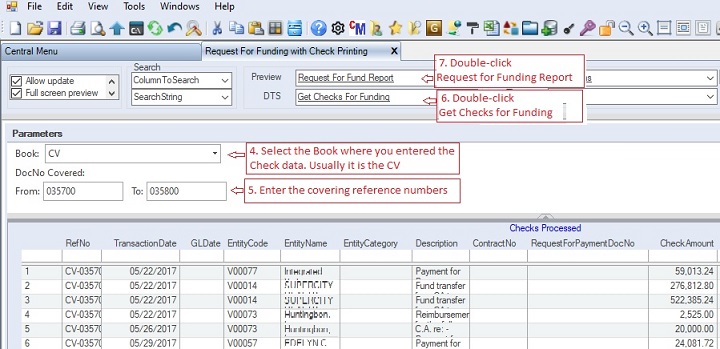
|