|
|
Statement Of Accounts (SOA)
|
 
|
This report is used to generate SOA for each customer showing the billings and collections made by the company. You may print one or more SOA at the same time, click here to see sample SOA. You may also customize the report based on your requirement.
Step-by-step instructions:
1. Open Cenral Menu. Your Central Menu maybe different from the screenshot below as each user can have different menu and access rights.
2. Select System -> SALES OF SERVICES - Simplified
3. Double-click Reports -> SOA - Service Billing. You will be redirected to SOA tab window.
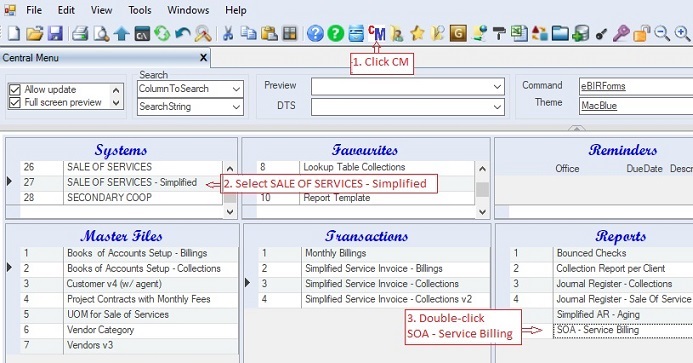
Fill-up the report parameters
4. Fill up Period Covered From: To:. All transactions before the date From will be lumped into one record marked as Beginning Balance.
5. Click EntityCode dropdown to show lookup table. Select from the customer list the entity code. If you wish to retrieve all data, just leave this blank.
6. Select and double-click DTS -> Retrieve Billing and Collection. This time the Billings and Collections tables will be filled up with all the retrieved records.
7. Double-click Preview -> SOA-Details. Optionally, you may enter filter value under the Client grid table to limit the SOA to be printed. See how to filter data for details.
8. Click Ok to generate the report.
9. The report will be generated and exported to Excel or Pdf. Print or save the report.
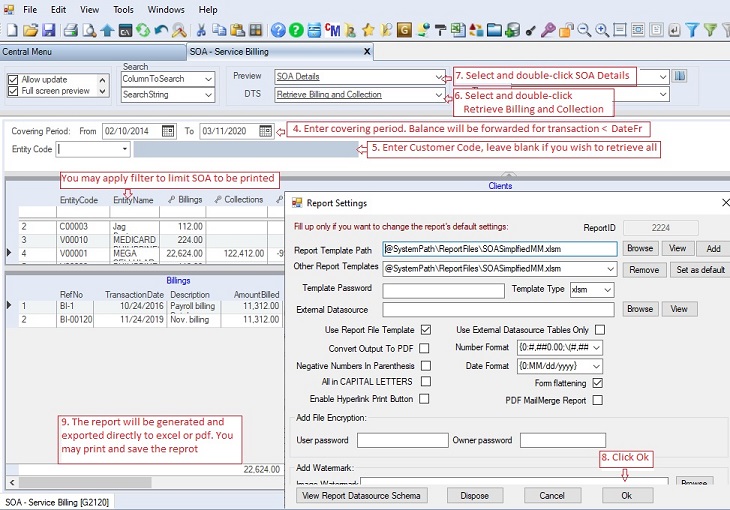
SAMPLE SOA REPORT:
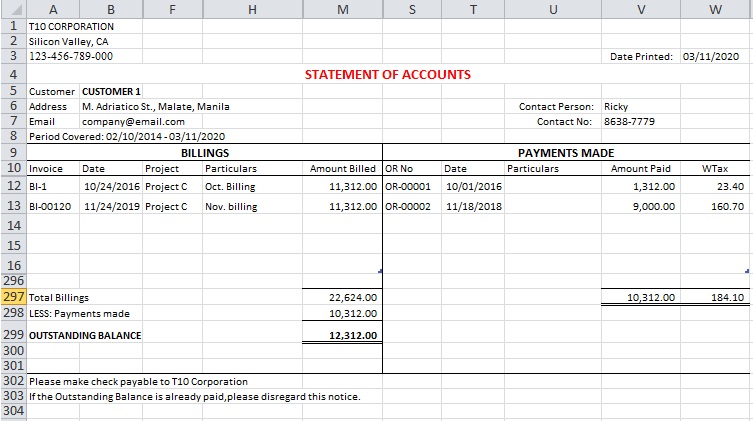
|