|
The Data Definition and the User Guide are module-specific and can be modified and updated by the user. The data definition describes each table and its column schema in details, such as DataType, Caption, Width, Required and Description. The User Guide is further provided for the user if he/she wishes to create addition guide to compliment this manual.
To open the Data Definition and User Guide, click CTRL+F1. The Data Definition and User Guide will be opened on a new child document tab.
Search for the data defintion that you want to review. You can use the filter data for search record. If there's no data defition available for the specific module, you can easily create one by doing the following instructions:
Step-by-step instructions to update Data Definition and User Guide:
1. Click CTRL+F1 to open Data Definition.
2. Click the tab of the module you want to create data definition and copy the DBLinkKey located located at the bottom left of the child document.. See sample below, the DBLinkKey of Chart of Accounts master file is T212501.
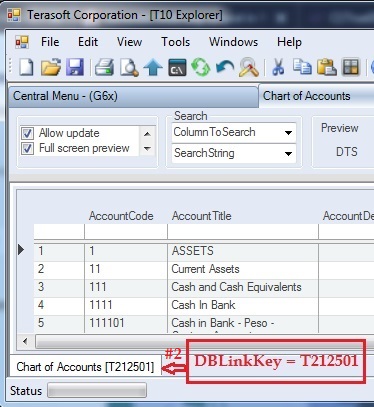
3. Click Data Definition tab or CTRL+F1.
4. Add new record at the end and fill-up the DBLinkKey in #2 above. Before you add, check if there's already an existing data defintion for the DBLinkKey.
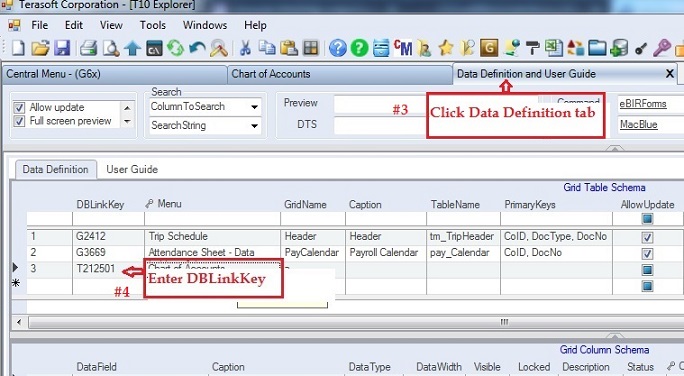
5. Click child document tab (Chart of Accounts tab, in this sample) that you wish to create data definition
6. Right-click to open the context-menu. On the context-menu, select Copy Special and the select Copy Table Schema with Headers
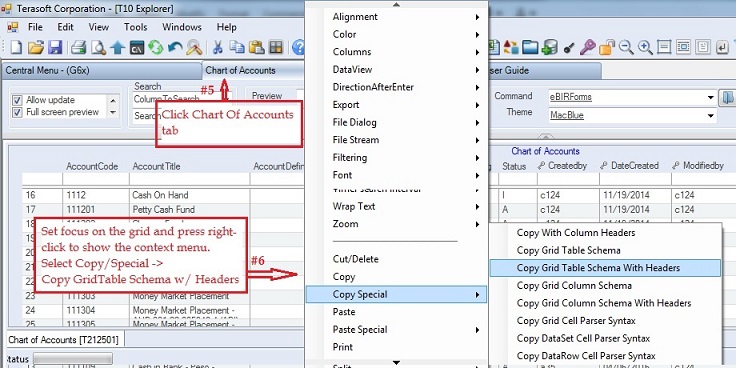
7. Click Data Definition tab.
8. Goto Grid Table Schema's row record where you want the table definition be copied. This should have the same DBLinkKey value as the child document, this key will be used in search and filtering record.
9. Right-click to open central menu and select Paste Special -> Paste Copied Cell With Column Headers. The table schema will automatically be copied on the current row
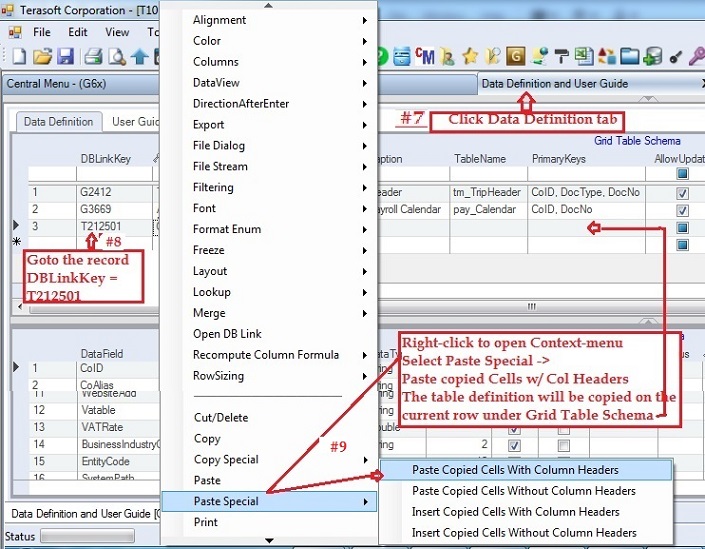
At this time, you have complete setting up the table schema. Following instructions will copy the column schema.
10. Go back to the child document, in this sample, click Chart Of Accounts tab), that you wish to create data definition to copy column schema.
11. Right-click to open the context-menu. Select Copy Special and select Copy Table Column Schema with Headers
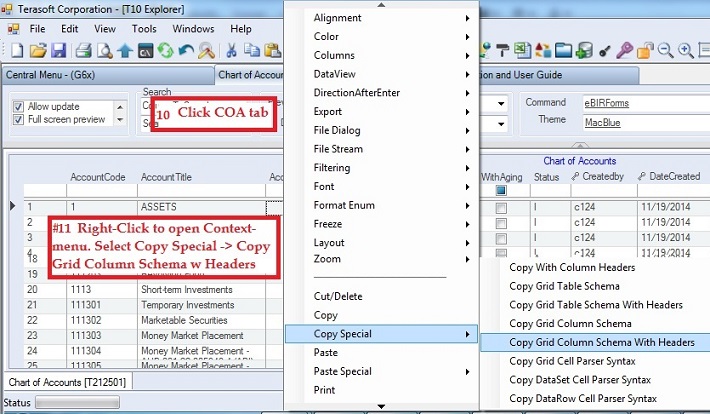
12. Click Data Definition tab.
13 Goto Grid Column Schema first emtry row.
14. Right-click to open the context-menu. Select Paste Special -> Paste Copied Cell With Column Headers. All field columns will be copied row by row with its column schema.
15. Fill-up the description column to give more specific defintion on each column.
16. Click Save toolbar to save changes.
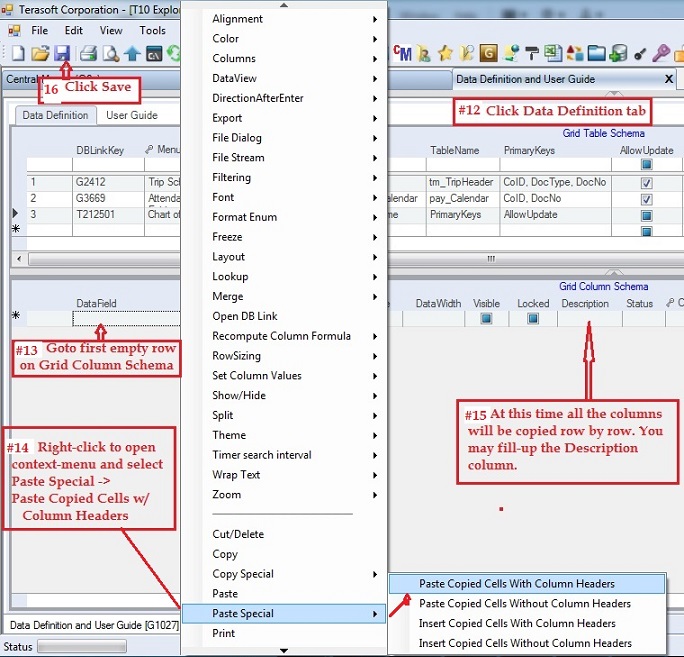
|