|
The Books of Accounts can be printed at any given period, click here to see sample report. If you are required to have separate books for the branch, you must setup books for the branch too. See Books of Accounts Setup in setting books for the brach for details.]
Below is the Books of Accounts report schema.
|
Menu ID
|
G2193
|
|
Menu Name
|
Books of Accounts - Columnar v2
|
|
Description
|
Printing of Books of Accounts
|
|
Purpose
|
To print each books of accounts
|
|
Report ID
|
2198
|
|
Template
|
@SystemPath\ReportFiles\Books of Accounts v3.xlsx
|
|
Remarks
|
Can be customized based on your requirements. Click Customize Report for details.
|
The Books of Accounts report template contains the following individual reports:
1. Books of Accounts. This shows the recorded journal entries in sequence with 2-column for Debit and Credit entries.
2. Books Of Accounts - Columnar Type. This shows the recorded journal entries in sequence with many columns to accommodate all accounts in column.
3. Payee/Payor Summary. This report shows the recorded journal entries grouped by payee/payor to serve as subsidiary ledger.
4. Summary Entry. This report shows the compounded journal entries for the recorded journal entries
5. Account List. This report shows the detailed list of journal entries per account.
Print only the reports that you need.
The above books of accounts can also be used for CAS and loose-leaf. However, there is a specific report for CAS and loose-leaf.
Step-by-step instructions:
1. Open Cenral Menu. Your Central Menu maybe different from the screenshot below as each user can have different menu and access rights.
2. Select System->GL
3. Double-click Reports -> Books Of Accounts - Columnar version 2. You will be redirected to Books of Accounts tab window.
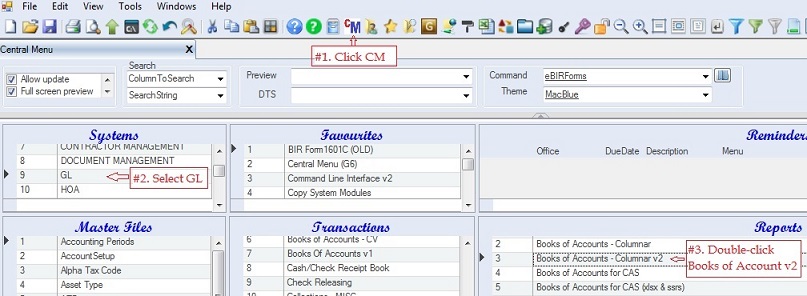
Fill-up report parameters
4. Click DocType dropdown icon to show lookup table
5. Select the book from the lookup table and double click the selected book.
6. Fill up Period Covered From: To:
7 Double-click Preview -> Books of Accounts. The Report Setting pop-up window will appear.
8. Click Ok to generate the report..
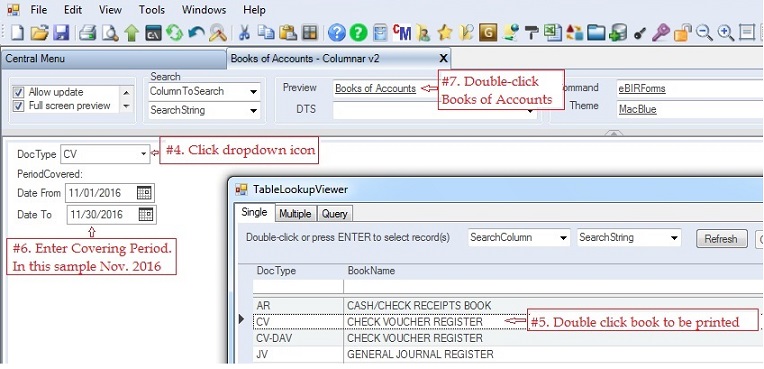

|