|
FS can be generated anytime. Moreover, you can generate FS per branch, per company and per group of companies (consolidated FS). Click here to see sample FS report.
There are three available FS report templates described as follows:
1. FS - Basic. This FS has 2-column figures: Column 1 = Current Month and Column 2 = YTD.
2. FS - Comparative. This has 4-column figures: Current Year vs Previous Year for (Current Month and YTD)
3. FS - Monthly. This shows monthly FS from January to December.
If your GL is setup under multi-company, you can also generate consolidated FS using the above templates by selected the corresponding Menu as follows.
1. FS - Basic (Consolidated)
2. FS - Comparative (Consolidated)
3. FS - Monthly (Consolidated)
Each of the three FS report templates includes the following individual reports:
1. Statement of Financial Position (Balance Sheet)
2. Statement of Comprehensive Income
3. Statement of Cash Flows
4. Statement of Changes in Equity.
5. Notes to FS (Quantitative)
6. Key Performance Indicators
7. Trial Balances
The reports are generated based on the Journal Entries recorded in the books of accounts. It uses the GLDate to filter the records to be included.
Described below is the FS - Basic report
|
Menu ID
|
G2113
|
|
Menu Name
|
FS - Basic
|
|
Description
|
Financial Statements
|
|
Purpose
|
To gerate FS for a given period. Current Month and YTD
|
|
Report ID
|
2118
|
|
Template
|
@SystemPath\ReportFiles\FS Basic.xlsx
|
|
Remarks
|
Can be customized based on your requirements. Click Customize Report for details.
|
Step-by-step instructions:
1. Open Central Menu
2. Select Systems -> GL
3. Double-click Reports > FS - Basic
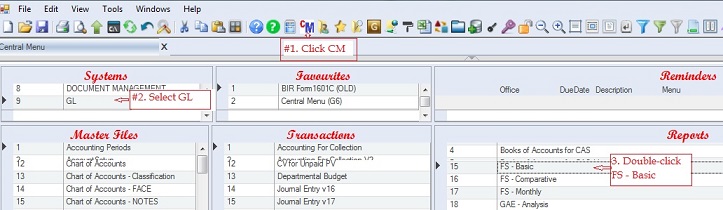
4. Enter GL Start Date.This refers to the date when the beginning balances are entered into the system. Ask your administrator to update the SQL function svfGL_DateStart so that it will have the right default value. If you have the right, you can also update the svfGL_DateStart function here.
5. Enter Current Period: From: 09/01/2018 To: 09/30/2018. In this sample the Current Period is September 2018.
For FS - Monthly, Date From 01/01/2018 To 09/30/2018. You will notice that January 1 is used since it covers monthly figures from January to December.
6. Select branch if you want to generate FS for a specific branch. Otherwise, leave it All Locations.
7. Double-click DTS -> Retrieve TB. To generate Trial Balances based on the given parameters above.
7. Double-click DTS -> Retrieve TB. To generate Trial Balances based on the given parameters above.
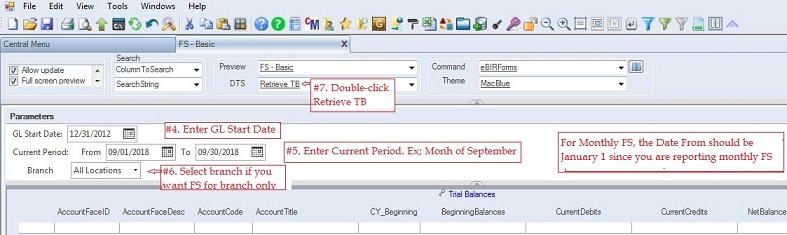
After executing instruction #7 above, the Trial Balances and Account Listing will be generated. See output below.
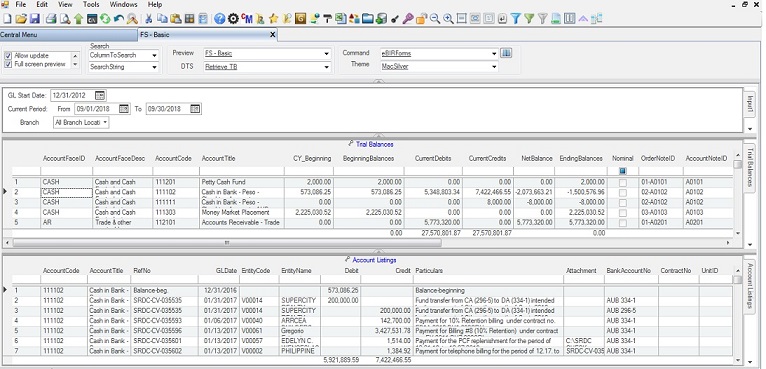
8. Review the Trial Balances before generating the report.
9. Double-click Preview -> FS - Basic. The Report Settings pop-up window will appear.
10. Click Ok to generate the report. It will be automatically exported to Excel .
The same procedure for the other FS reports. For Consolidated, you must check the companies that you want to consolidate under the Company tab (not shown in the sample below)
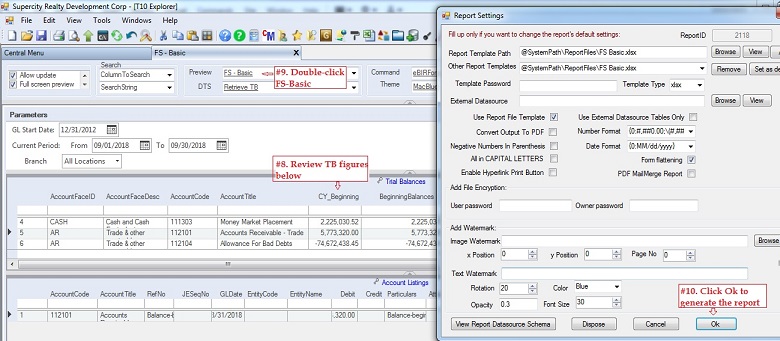
|